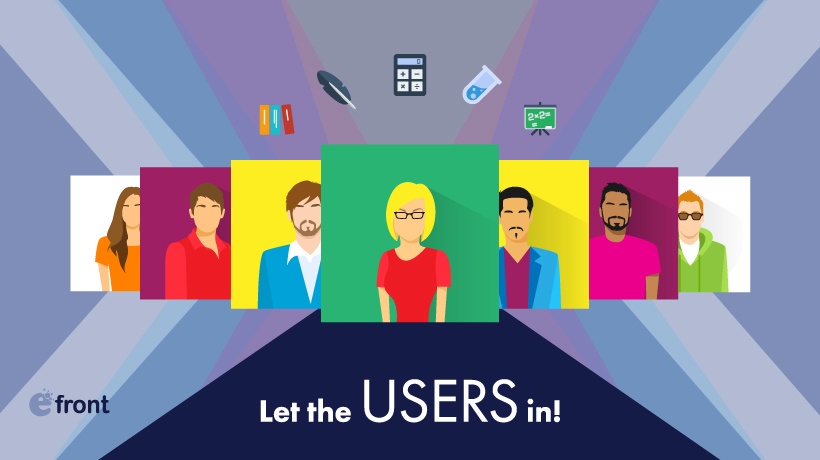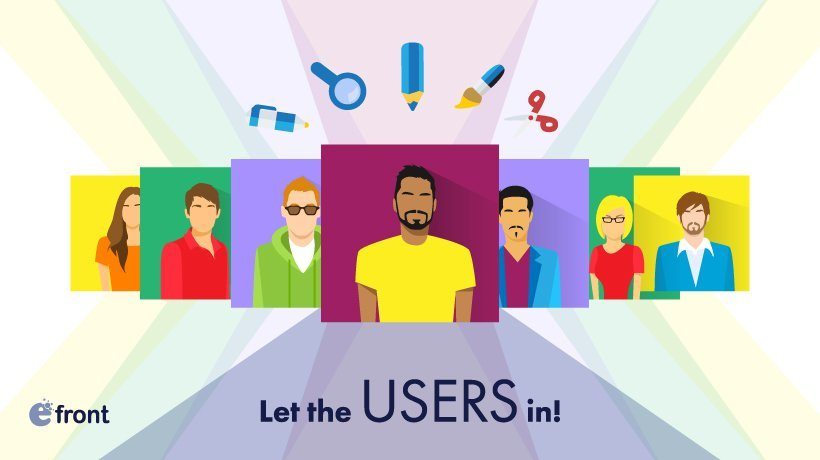User Management: Manage Your Learners With eFrontPro
In the first part of this two-article series, we had a look at eFrontPro’s user management features, covering all the basics like adding and editing users, defining custom User Types, and storing information in Extended User Profiles.
As you’ve probably already guessed by the presence of a second post, those features, while fundamental, were just half of the story.
In this article we’ll examine a few more user related entities, and cover the more advanced user management functionality available in eFrontPro.
Like with the previous post, most of the features described here are meant for eFrontPro administrators, so to be able to use them you’ll need to log in to your learning portal as one.
With that settled, let’s dive right in...
Divide And Conquer
Up until this point, your learners are just a huge collection of User entities. Now, you can actually do what User Management is all about - manage the users.
That’s actually all you need to begin doing Learning and Talent Development in eFrontPro, and for smaller installations (e.g. only covering a few tens of users) it might even be just enough.
For larger organizations though, and keeping in mind that eFrontPro can support thousands upon thousands of learners, you’ll probably want to divide those users into smaller groups that you can manage en masse (e.g. assign collectively to a particular course) and generally handle more efficiently.
Luckily for you, eFrontPro offers a lot of ways to achieve just that. These include:
Groups
Groups are the easiest way to organize your users into custom, well, groupings, in order to treat them as a single entity.
The latter capability is especially important because it’s both a more organized way of working and a huge time saver, especially as eFrontPro comes with "Mass Actions" -- allowing you e.g. to synchronize a Group’s users with its courses.

You could, for example, place all new hires in a "new hires" group, send messages to all of them in a single step, assign some courses (e.g. Basic orientation, Professional Ethics, Harassment Laws, compliance training, etc.) to all of them and see Reports that aggregate information at the group level.
The Groups page, a link to which can be found in the Administrator's dashboard, shows a listing of existing groups, allowing you to edit, delete them, or add new ones.
To create a new Group, click the “Add Group” button, and enter a name for your group. Optionally you can also enter a short description for the group, or select a Branch it will belong to.
There are also a few advanced user management options that can be set for a group, such as a unique group key (which can be shared with learners to allow them to self-enroll to the group and its classes) and an optional limit of maximum key uses (to limit group membership to a specific number of learners).

Clicking on a specific group in the Groups listing lets you view and update its settings, while tabs take you to secondary pages that list the Users and Courses assigned to it.
Audiences
Similarly to Groups, Audiences let you divide your users into custom groups, only in their case audience membership can be automatically determined based on certain conditions ("Rules"). User management gone automatic!
These conditions can be things like a user's Job Position, their User Type, the Branch they belong to, and even criteria based on the Extended Profile fields.
The best way to think of Audiences is as dynamic Groups. Whereas a Group is a manually managed set of Users, an Audience with a rule that matches users with Job Position X, will automatically include any new users having that Job Position as they are registered on your eFrontPro portal.

(That said, you can also directly assign some users to a specific Audience -- but that's just for added flexibility).
Managing your Audiences, as is the case with managing any other entity in eFrontPro, begins with a tabular listing showing all the audiences defined in the system thus far, and allowing you to edit or delete an existing Audience or create a new one.
To create a new Audience you click on the “New Audience” button and enter a name for your new audience (you can also specify an optional branch and description).
Clicking on a specific Audience in the Audiences page allows you to view and update its Rules, while the Users tab will show all the users matched by your rules.
Reports
Reports are visualizations (in plot or tabular form) of eFrontPro data regarding your eFrontPro installation, and the platform comes with a variety of predefined reports of all types.
When it comes to Users, Reports let you see their activity in the system, course completions, attendance, eCommerce balance, and lots of other kinds of information.
To help you narrow down a Report to just the set of users you want, eFrontPro lets you filter the aggregated data by any of the User related attributes we've examined thus far: their User Type, Groups and Audiences they are members of, Skills they might have, and lastly the Branches they belong to.

This allows you to move quickly from a general view of all your learners, down to information about particular groups, subgroups and even individual users.
Branches
Beyond merely dividing your learners into Groups and Audiences, the Branches feature lets you divide your whole eFrontPro installation into centrally managed, but otherwise autonomous, portals.

Think of Branches as individual learning and talent development portal deployments, each with its own name, theme, branding, learner base, and subdomain.
They can be handy, especially for larger organizations, to segregate learners residing in different departments, facilities, cities, and timezones (and yes, each Branch can also have its own timezone and language setting, something important in blended learning scenarios).
eCommerce
eCommerce is not directly related to User Management, but eFrontPro's “Price Tracks” functionality lets you take advantage of features such as Audiences and Branches to create special offers, discounts and premiums for specific date ranges and specific users.
Conclusion
In this two-post series we had a look at eFrontPro's User Management capabilities and the related platform options and entities. As is often the case with eFrontPro, below the apparent simplicity, there's real power and flexibility in how these features interact and work together with other platform features to help you tackle more advanced use cases.
Take eFrontPro for a test drive today, and see for yourself how it enables you to go from adding users to having a full blown Learning and Talent Development system in no time.