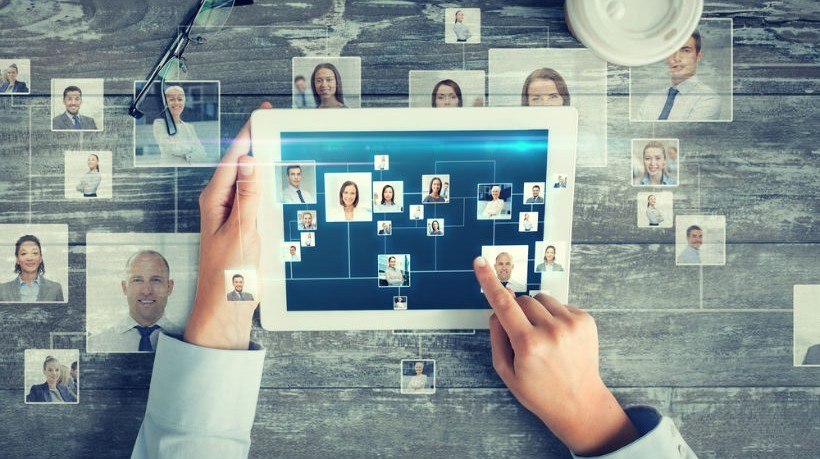How To Create User-Friendly eLearning Courses
User-friendly eLearning courses are intuitive and highly engaging. Online learners are able to get the knowledge they need and then apply their newly acquired skills in the real world. Every eLearning course element is geared toward practicality, accessibility, and navigability. So, how do you make your next eLearning course more intuitive and learner-centered? Here are 10 ways to develop user-friendly eLearning courses that take the stress out of the learning process.
1. Start With Clear Instructions
Clear instructions pave the way for frustration-free eLearning experiences. Include directions on how to access the eLearning content and how online learners should proceed. For example, if they are required to complete the eLearning modules in order, or they are free to roam around the eLearning course map at their leisure. You should also include reminders throughout the eLearning course, and at key points. For instance, before an eLearning assessment or interactive eLearning activity that requires a more involved explanation.
2. Add Familiar eLearning Navigation Controls
As the old adage goes: familiarity breeds comfort. Online learners expect to see recognizable eLearning navigation controls when they access your eLearning course. For instance, arrows, clearly labeled buttons, and the ever-popular "home" icon that redirects to the main eLearning course page. That being said, you can still get creative with your eLearning navigation controls. For example, adding pops of color or creative, but legible, fonts. In addition, keep in mind that different cultures or regions have different navigation norms. A familiar icon may not be instantly recognizable in some locations. This is another reason why audience research is of the upmost importance.
3. Use An eLearning Template
eLearning templates save time and resources. But they also offer another significant benefit, which is to ensure eLearning course continuity. eLearning templates give you the power to create a master template layout that includes branding elements, color schemes, and navigation icons. Thus, you can ensure that online learners get the same user-friendly experience every time they access your eLearning course.
4. Avoid Bulky Text Blocks
Text blocks contribute to cognitive overload and compromise the user-friendliness of your eLearning course. It's best to include short bursts of text, bullet lists, and headers to restore order to your eLearning course design. This also helps online learners focus on the key takeaways and absorb the information rapidly instead of scanning long paragraphs to get the knowledge they need. In addition, integrate hyperlinks so that online learners are able to access more information if necessary. This frees up some space in your eLearning course, but still gives online learners the power to improve their comprehension.
5. Invest In Responsive Design eLearning Authoring Tools
Responsive design eLearning authoring tools and LMSs make your eLearning course mobile-friendly. You create a master layout that adjusts to fit the screen size and orientation. As a result, online learners are able to access the eLearning content on any device, from smartphones and tablets to PCs. Rapid eLearning authoring tools are also a wise investment, as they contain built-in online assets and eLearning themes. Thus, you can create a more cohesive eLearning course design by reusing high quality images, graphics, and eLearning templates.
6. Carry Out User Testing After Each Phase
Invite a select group of online learners to test drive your eLearning course after each development stage. After they try out the eLearning navigation controls and read through the instructions, ask them targeted questions to gather valuable eLearning feedback. For example, were there any aspects of the eLearning course that seemed cluttered? Did they fully understand the directions, or were there still unsure about how to access the eLearning content?
7. Integrate Guides, Online Training Tutorials, And Tips
Certain online learners may require a bit more assistance. For example, they aren't sure how to complete the eLearning assessment or they need some help navigating the branching scenario. A character-based guide can also be a welcome addition. This involves a cut-out eLearning character who points online learners in the right direction and offers quick pointers. However, you should make these elements optional, as some online learners may not require any assistance. A pop-up online guide is a help for some, and a hindrance for others.
8. Offer Microlearning Online Training Resources
Bite-sized resources offer quick information that's easy to digest and even easier to access. As such, online learners have the opportunity to refresh their knowledge whenever it fits into their schedule. Use a responsive design eLearning authoring tool to create microlearning online training resources that are the epitome of user-friendly. Also, concentrate on one core learning objective or goal for each microlearning activity or module. This prevents cognitive overload and allows online learners to seek out specific online training resources during the "moment of need".
9. Incorporate A Clickable eLearning Navigation Map
Clickable eLearning navigation maps give online learners complete control of the learning process. They are able to choose the sequence of eLearning activities and revisit online resources at any point. Another option is an open-navigation timeline that takes a more linear approach. For instance, online learners can return to the first eLearning module to refresh their memory or prepare for an exam.
10. Collect eLearning Feedback To Improve Usability
Conducts surveys and polls after online learners complete the eLearning course to gather their honest feedback. This also gives you the opportunity to identify strengths and areas of concern. For example, eLearning navigation controls that may hinder the overall user experience. You can also use LMS reports to gauge your user-friendliness. If online learners take longer than expected to complete the eLearning course, it may be attributed to cluttered or chaotic layouts.
These 10 tips can help you create user-friendly eLearning courses and eliminate common eLearning obstacles. An intuitive eLearning course layout and responsive design help online learners connect with the subject matter, even if they are dealing with external distractions and busy schedules. User-friendly eLearning courses allow them to always find time to expand their knowledge base.
Are your online learners able to access your online training course on any device? Read the article 9 Must-Haves For Multiplatform-Friendly Online Training Courses to discover the must-haves for making your online training courses accessible from various devices.