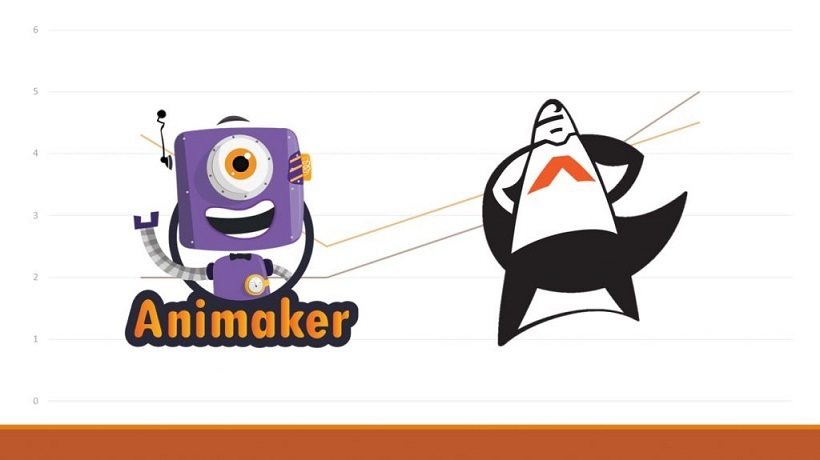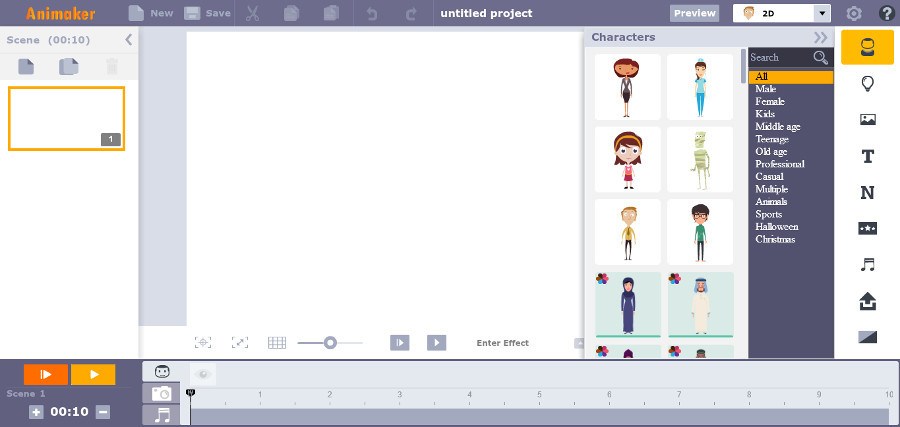Comparing Animaker Vs. Animatron: Are Animation Videos Only Created By Professionals?
Animation videos. Just the thought of an animated video brings to my mind a very complicated procedure, that requires professional tools and specific skills one must have in order to deliver those cartoon-like pieces of art. Because, they are art, in some ways.
Animation videos, however, can be created without the need of a professional. How can this be achieved? By using tools that are designed to simplify this process. Tools that include a large library of objects, scenes, backgrounds, effects, transitions, all available for you to choose and create. The only thing required of you is creativity.
In case you did not know already, there are many tools available online and there are lists featuring the top animated video software making it easier for you to choose from. However, in this article, I chose to compare two tools that are relatively new in the eLearning market, but have managed to gain an increasing audience in a small amount of time. The tools I am referring to are Animaker and Animatron.
Animaker
Animaker started its trip in 2014 and in 18 months gained more than 500,000 users. This is mainly because it is a very simple online platform to use. Yes, it is available online, meaning that there is no need to download it. The only thing you have to do, as in most tools online, is to sign up and create your account.
Animaker offers 5 different video styles:
- 2D Animation, which creates movement in two-dimensional environments. This means that the characters or the objects used move up and down, left and right.
- 2.5D Animation, which is, in simple terms, 2D animation in a 3D environment, meaning that the 2D figures look like moving in a 3D space due to perspective tricks.
- Handcraft, which adds hands on the animation, making it look like you are the one moving the figures or writing content.
- Infographics, which are visual representations of information or data by using graphics.
- Typography, which includes templates with different fonts, and tips for when your video contains mainly text.
After you chose your preferred style, you are faced with a simple interface, where all you have to do is drag-and-drop the object you want from the available built-in asset library and place it inside the blank space. There are tutorials available to guide you through the interface and you can really get your hands-on quite quickly. Below is Animaker's interface.
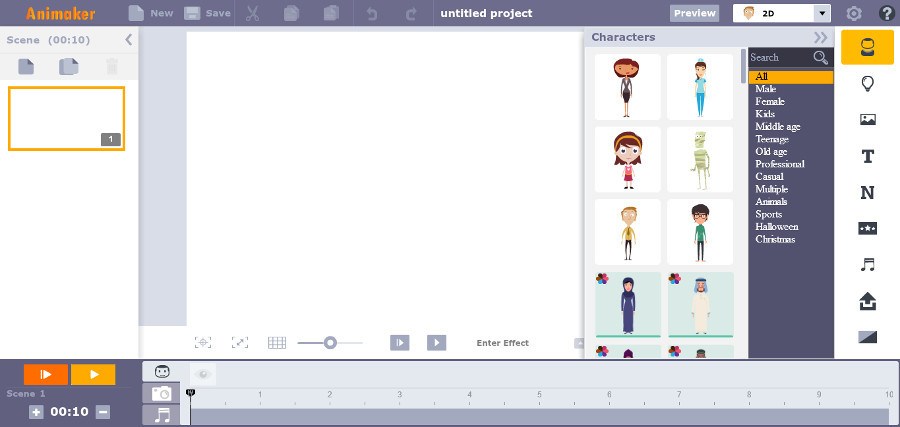
Animatron
Animatron "empowers businesses and individuals to be video and animation creators". How? By offering two different products: "Wave", which is for the creation of marketing videos and "Studio", which is for HTML5 and video animation. For the purpose of this article, however, we will explore the features of the "Studio" tool.
Animatron Studio is a video animation tool offered online. It is addressed not only to businesses or start-ups, educators, and artists, but to anyone and everyone. And saying this, it is quite easy to use as it follows the logic of the "drag-and-drop" interaction. You just have to grab the figure you want from the build-in library and put it in the blank area. Little hints help you with the navigation through the interface and, depending your expertise level, you can choose between the "expert" or "lite" mode. Animatron's lite mode interface is as shown below.

The Comparison
After a small introduction to the tools, it is time to make a comparison based on their features, focusing mainly on user experience, available assets, animation limits and pricing plans offered.
Ease Of Use
Both of the tools follow the "drag-and-drop" function, making it easier for the user to add the desired content from the build-in library, whether it is an object or a sound effect. The timeline in Animaker consists of three different lines, one for the objects added, in order to edit the time of their appearance, a second for a camera zoom-in and out effect, and the third one for the sound. Animatron's timeline is a bit more compressed, as in Lite mode there is only one line, whereas in Expert mode the timeline is more wide and you can customize your objects easier.
Build-In Library
Animatron has thousands of available assets, from backgrounds to characters, animated sets, and objects, whereas Animaker has a more limited amount. Apart from the objects offered, however, which are quite often updated in both tools, you are free to add your own content and media.
Animation limits
Animaker has pre-installed characters with different expressions, and you can easily "record" a succession of emotions. In Animatron, especially in Lite mode, you can have a similar effect by adding sequential images of the same character and a more complicated effect can be achieved in Expert mode.
Pricing Plans
In order to use all of the available assets, in both tools you must register for a pricing plan. Animaker offers 4 different plans: Free, Personal, Startup, and Business, with prices varying from 9$ to 39$, if it is an annual plan, or from 12$ to 49$ if you prefer a monthly subscription. Depending on the plan you choose, the video length differs from 2 minutes (Free), to 30 minutes (Business), as well as the amount of characters, props, animation sets, and sound available. Animatron offers 3 plans: Free, Pro, and Business. The Pro plan is 15$ per month, or 30$ per month if billed annually, and the Business is 30$ per month and 60$ per month annually. In both the Pro and Business plans there are available more than a 100,000 assets, and the main differences are located in the video length and quality, as well as the movie hosting bandwidth and the maximum length of imported media.
A Conclusion
Both of the tools are very simple and easy to use, whether you are an average user or a beginner. Depending on your budget and preferences for the appearance of your animation, you are free to choose the one able to deliver the best desired result.