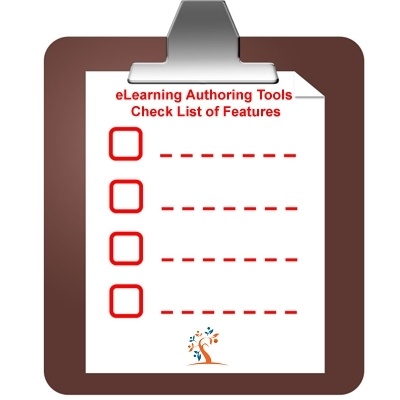How Do You Collaborate With Others?
The importance of collaborative authoring is tremendous. As you’re building your course, whether with a template or from scratch, you may want to share it with others.
All developers and designers need an easy way to capture stakeholder feedback and review edits from Subject Matter Experts (SMEs). In addition, some projects might require you to collaborate with a whole team of developers.
Content Review Options
Many developers share simple storyboards or outlines with their SMEs and stakeholders in Microsoft Word, but it can be hard to combine changes if different people are reviewing at different times and sending back multiple documents with changes. It’s a little easier to keep track of comments in Google Docs, but it’s difficult to truly convey how an eLearning course will function, look, and sound.
Google Docs Or Microsoft Word Files
There are several third-party tools that have sprung up to make reviewing and commenting on eLearning courses easier. These products consolidate reviewing, commenting, and resolution while being able to look at the content and other collaborators' comments in one place. The most popular authoring tools all include their own version of a review tool as well. ReviewLink (included with Lectora) and Review 360 (available with Articulate® 360, not included with Articulate 3) are the simplest for reviewers to use and don’t require reviewers to download anything. The Adobe® Captivate Reviewer requires reviewers to download two separate applications.
ReviewLink® (Lectora®)
If you use Lectora, you can publish courses directly to ReviewLink at no additional cost whether you use the desktop or online version of Lectora. Then, send email invitations to unlimited team members, managers, or Subject Matter Experts to review your course. Reviewers won’t need to download anything; they just visit the URL sent to them and use a free review account. This gives them the opportunity to add comments and attach files to specific areas of the course. They can also preview the course on various mobile devices without having to pick up a smartphone or tablet. Once comments have been made, you can filter, sort, and search a list of all comments or export comments to a PDF or CSV file to work offline. Each comment has a status to track its progress. You can select from a list of predefined statuses or add your own custom status.
Review360 (Storyline 360)
If you have a Storyline 360 account, you also get access to Review 360, Articulate’s review app. However, with Storyline 3 (the desktop version) users do not have access to this review tool. Just like ReviewLink, reviewers don’t need to download anything, they simply view the course in their browser. Stakeholders and SMEs can make comments and reply to existing threads. Multiple reviewers can respond to a topic and you’ll see all related comments and responses in one place. You can view comments and subsequent replies as threaded conversations. Review360 differs from ReviewLink in that it’s not designed to review mobile responsive content.
Adobe® Captivate Reviewer (Captivate)
Adobe Captivate Reviewer is the most complicated to set up, but provides pretty much the same capabilities in terms of viewing comments, responding to feedback, and sorting through comments. Instead of publishing straight from the authoring tool to the review site, as Lectora and Storyline do, developers must publish their project as a specific file type. Reviewers download the file and then open it using Adobe Captivate Reviewer. Reviewers must be on the same network to view each other’s comments. Reviewers who are not a part of the shared network must export their comments to an XML file and send it to the author. You can accept, reject, or ask for feedback for the comments posted by the reviewers. Reviewers must also install Adobe Captivate Reviewer. This can be done without having Adobe Captivate on their computers. However, they need to install Adobe AIR before installing the application. Adobe AIR can be downloaded for free from the Adobe website.
While a review tool may not seem that important now, more efficient reviews lead to more efficient development and quicker training rollout. And the sooner workers are trained, the sooner they can be safe and effective in their jobs. It’s a win-win all around!
Collaborative Authoring With Multiple Authors
In addition to working with Subject Matter Experts and stakeholders, you might be collaborating with other developers on the same project. For this, you’ll want a cloud-based tool that enhances teamwork instead of hindering it.
Collaborative authoring tools enable multiple people to work together on an eLearning project. They typically include versioning features that keep track of changes, much like Google Drive does. By nature, only cloud-based authoring tools allow authors to work on the same course together at the same time—which means desktop tools like Storyline 3, Captivate, and the desktop version of Lectora® don’t provide this option.
With collaborative authoring, you can create an efficient eLearning development workflow with other developers. Plus, everyone can see changes as they happen, so there’s more transparency around what is being worked on and no one is doing duplicate work. In addition, all your work is stored in the cloud, so you can access it from anywhere and don’t need to worry about hard drives crashing or running out of storage. Another benefit is that you can log into your authoring tool from any browser, so you aren’t tied to your primary desktop computer in the office.
Authoring Tools That Offer Collaborative Authoring
Lectora® (Online Version)
Lectora has many features to make collaborative authoring efficient, including assigning specific tasks to team members, tracking the completion of those tasks, and making content available to reviewers without having to publish or export the title to another format. Revisions are automatically tracked with built-in versioning features and you can create multiple course versions alongside other authors. Unlike other authoring tools that offer desktop and online versions, both versions of Lectora use the same format, making it easy for desktop developers to comfortably explore a cloud solution.
Storyline 360/Rise
Rise handles collaborative authoring a bit differently. Changes appear immediately. Everyone works on a course simultaneously, but any section actively being worked on will be grayed out with the author’s profile image or initials next to it. Rise does allow you to set collaborators’ roles, and it limits what parts of a course they can edit. Since Rise does not include versioning, you may want to be careful about how many people you give unfettered edit access to.
Gomo® and Elucidat® offer collaborative authoring as well but are limited to a more drag-and-drop, widget-based development experience. It’s not as easy to customize your training content.
Conclusion
Would you like to learn more about how to choose the right authoring tool? Download the eBook How To Select The Right eLearning Authoring Tool For You by eLearning Brothers and enjoy their rich, insightful analysis and professional advice. The eBook comes packed with amazing visuals and assessments of various authoring tools that are currently on the market.