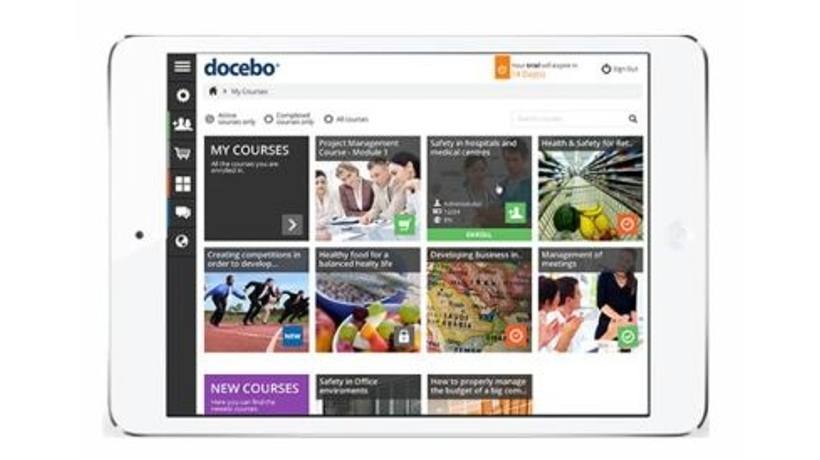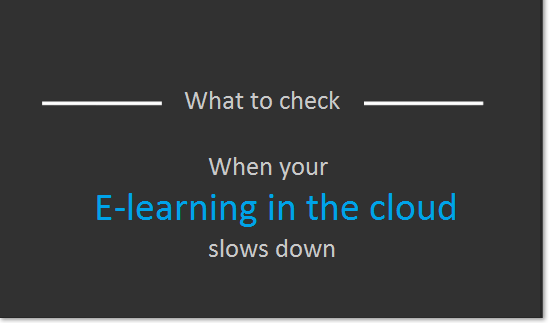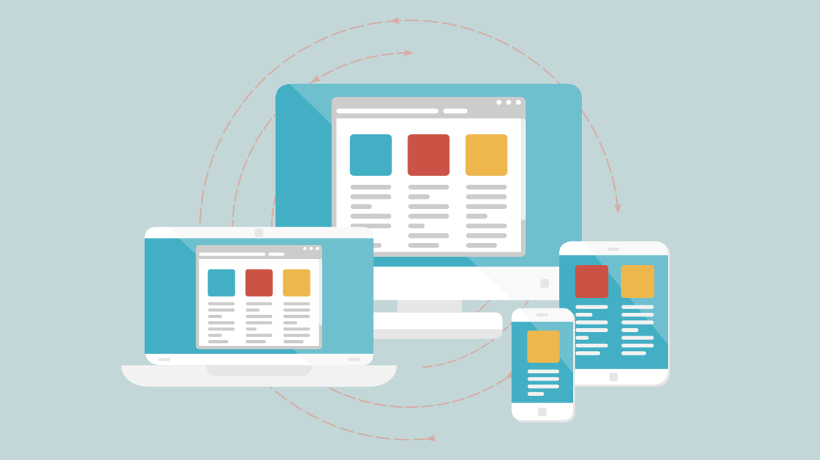How To Create Tablet-Friendly eLearning Courses
According to research conducted by Usablenet [1], over 82 million people in the United States now own a tablet, and 12% of them use their tablets to search online. About 63% of users access videos and photos via their tablets. What does this mean for the eLearning industry? If your eLearning courses aren’t mobile-friendly, then you may be excluding a good percentage of your audience. This article features 7 tips you can use to get your eLearning course tablet-ready.
- Be realistic about the resolution.
Tablet screen sizes are smaller than desktop and laptop screens. As a result, you will need to modify your course to achieve a tablet-friendly resolution. Typically, the ideal resolution is 1024 by 768, as it’s the iPad standard. There are many eLearning authoring tools that offer a “responsive design” feature, as well. This allows them to automatically resize the online content and shift it around to provide the best possible display for your learners, regardless of which device they are using. If you’re eLearning authoring tool doesn’t have this function, then you may want to test your eLearning course out on different tablet models to make sure it retains the same aesthetic. - Bigger buttons are better.
Links to supplemental resources or sign up forms are ideal for eLearning courses, but not necessarily for tablet-friendly eLearning. Links are more difficult to see and even harder to push on a tablet screen. In lieu of a clickable hyperlink, you may want to include larger buttons that tablet learners can press to quickly access the redirect page. This same rule applies to all buttons in your eLearning course, including navigation icons and call out buttons. Make them stand out from the text by using bold colors and fonts, and place them front and center on the page so that tablet users can clearly see them. - Shrink the image sizes.
You may have attention-grabbing images that draw your desktop learners into the experience, but your tablet audience is going to be missing out. This is due to the fact that the image may be larger than the screen or takes a lengthy amount of time to load. Learners simply don’t have the time to scroll side to side on the screen in order to view the image bit by bit, nor do they want to wait for the image to show up on their screen if they are using a slow internet connection. Try to compress your image files and crop them down to fit the tablet screen. To ensure that everything is in proper working order, access the eLearning course on a tablet with a slow Wi-Fi connection. If it works there, then it will probably work anywhere. - Offer subtitles or text-based alternatives.
Not all of your learners are going to be able to listen to audio while they are viewing the eLearning course. They may be at work or in a crowded public spot. Thus, it’s important to include subtitles or a text-based alternative for those who cannot listen to the audio component. They have the option to read the online content, which makes them more likely to absorb the information. Subtitles also give learners with disabilities the opportunity to benefit from your eLearning course. - Opt for HTML5 over Flash.
Many eLearning course authoring tools are now making the switch to HTML5, as tablets and other mobile devices typically don’t support Flash. HTML5 is mobile-friendly and can be viewed on all browsers and operating platforms. If your tool doesn’t provide HTML5 functionality, then you may want to consider switching to one that does. - Rapid load times are essential.
All of your online content, not just images, needs to load quickly on tablet screens. Keep in mind that your learners are most likely going to be accessing your mobile learning course away from their home network. This means that they may be having to deal with slow internet speeds, or no connectivity at all. As such, you will need to compress your files and optimize your eLearning course for fast loading times. Try not to include larger files, such as videos or scenarios. Instead, use them as supplemental learning tools that learners can access on their desktops or laptops. You can also make your eLearning course downloadable or use the HTML5 “local storage” feature, which allows learners to view materials offline. If you go this route, however, bear in mind that you cannot include collaboration tools within your eLearning course design. For instance, learners would not be able to work on group projects or complete eLearning assessments until they were able to connect to the internet. - Focus on navigational flow.
Keep your navigation simple and straightforward to avoid learner frustration. If you are including a variety of different online paths and branches, your learners may have a difficult time working their way through the eLearning course, not because they are lacking the knowledge and skill sets, but because they cannot physically click on the navigation icons. Save more complex or creative navigation controls for the desktop experience, and make your eLearning course tablet-friendly by focusing on a smooth navigational flow. Take your eLearning course for a test drive on a tablet to make sure there aren’t any navigation hiccups and that all icons are clearly visible.
Keep this guide on-hand when you’re creating your tablet-friendly course, so that your learners have the information and tools they need right at their fingertips.
No mobile-friendly eLearning course is complete without effective online assessments. Check out the article 5 Tips To Develop Mobile Learning Assessments to learn 5 tips that can help you develop tests and quizzes for your on-the-go learners.
References: