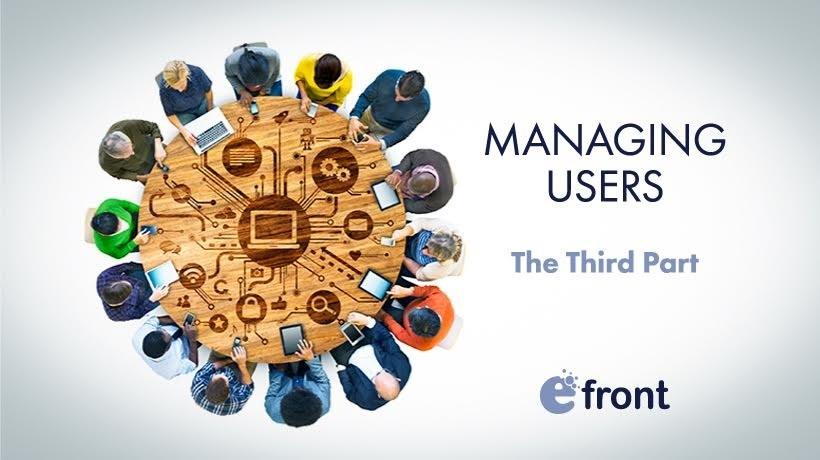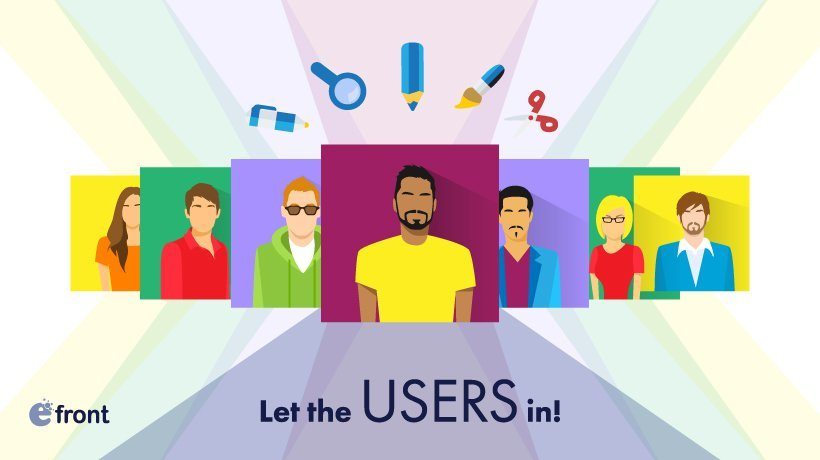The User Management Tools You Always Wanted - Part 3
As is the case with most enterprise-focused software packages, a large number of eFrontPro’s features evolve around creating, managing, and monitoring users.
While some of those features might be overkill for smaller installations, they do allow larger businesses and organizations with hundreds or even thousands of users, to manage their talent development and employee training programs more effectively.
In the previous two installments of this series of articles, we had a look at eFrontPro user management features such as User Types, Groups, Audiences, Jobs, and Skills.
In this article, we’ll cover Extended Profiles and Branches.
Extended Profiles
Well written software must give its users two things: reasonable defaults and easy extensibility ― and eFrontPro delivers in both areas.
Case in point, the User Types feature that we’ve talked about in our previous article: eFrontPro comes with the three most common user types (Administrator, Instructor and Student) built-in, but also allows you to easily create your own User Types and fine-tune their permissions.

Extended Profiles is a similar, er, extension mechanism which adds even more user management functionality.
Where eFrontPro lets you store some basic pieces of information about a user such as their name, email, and so on, Extended Profiles allow eFrontPro administrators to define all kinds of additional fields for user data.
Those extra fields can then be used along with any standard bits of user management information eFrontPro keeps, to filter your learners, create reports, perform mass actions, and so on.
To manage your Extended Profile fields, visit the "Extend Profile" (duh) page. There you’ll see a tabular listing of all your existing extended profile fields, complete with buttons that allow you to edit or delete any of them.
Clicking the "Add Field" button lets you create a new Extended Profile field.

You’ll need to enter a name for your new field (a short id by which eFrontPro will know it, e.g. "hometown"), a label (the text that your users will see next to the field, e.g. "What is your hometown"), an optional placeholder text, and a default value.
Note that you are not limited to plain text fields; beyond these, you can also create checkbox fields (for yes/no questions), lists (for picking among many predefined options), and text areas (for entering longer pieces of information like CVs or learner assessments). You can configure this from the "Type" dropdown.
You also get to define to what kind of entity the new field applies (users, courses, branches etc.), whether the field is mandatory, and whether the field should be visible to end users and/or shown in reports.
Last, but not least, you can define an (optional) Field Rule. This is a regular expression that the value in the field should match against.
If the last sentence went above your head, don’t worry. Regular expressions are an advanced and powerful set of programming tools that can check whether a piece of text conforms to certain criteria.
Your IT guys can use this option to ensure that e.g. the "phone number" field you’ve added only allows valid phone numbers to be entered.
Branches
Until now we have covered several ways to do user management, by dividing your users into different groups giving them different permissions, mass assigning them to courses, tracking their aggregate progress, etc, but all within a single eFrontPro portal.
Branches go beyond that, allowing to create separate, but centrally managed, eFrontPro portals, each with its own users, customization, and branding, and even with their own domain name.
You can use Branches when your talent development needs are large enough that they span across several departments, facilities, timezones, subsidiaries, etc.
You could, for example, have different Branches for your corporate headquarters and your regional offices, or a different Branch for each country that you operate on, or for each franchisee, etc. They are also handy in Extended Enterprise scenarios.
Another important aspect of branches is "isolation": Users on a specific branch (tree) can only access information assigned to their tree (or the global scope, e.g. skills), and not information created on an unrelated tree.
This is particularly useful in scenarios where a company is selling training to unrelated, or even competitive, businesses. It allows for using the exact same courses and training, in a single LMS, across different organizations, while keeping them invisible to each other.
Wherever the need for separate talent development portals may arise from, creating Branches in eFrontPro is very easy. The Branches page shows you a list of your existing Branches, and the usual big blue "+ Add Branch" button on the top left allows you to create a new one.
You will be asked to provide a name for your new Branch, an optional Parent Branch (yes, Branches can be hierarchical to better reflect your organizational structure), and enter an (optional) domain name for the new Branch.
Clicking "Add" after you’re done will create your new Branch and take you to the Branch configuration page where you can configure a few additional options.
These include the branch’s title (Site Name) and motto, and its language (for internationalizing the interface and courses), and theme. You can also upload a custom logo for your Branch, as well as an optional user limit.
And that’s basically it. Your Branch will feel like a clone of your main eFrontPro portal but sport its own look, and its own separate Users and courses. However, you’ll be able to easily share course material between Branches.
The Complete User Management Toolkit
In this series of articles, we examined eFrontPro’s user management features, especially those that help Administrators and Instructors to cope with large numbers of users in a "divide and conquer" style.
Stay tuned for more eFrontPro-related news coverage and tutorials.