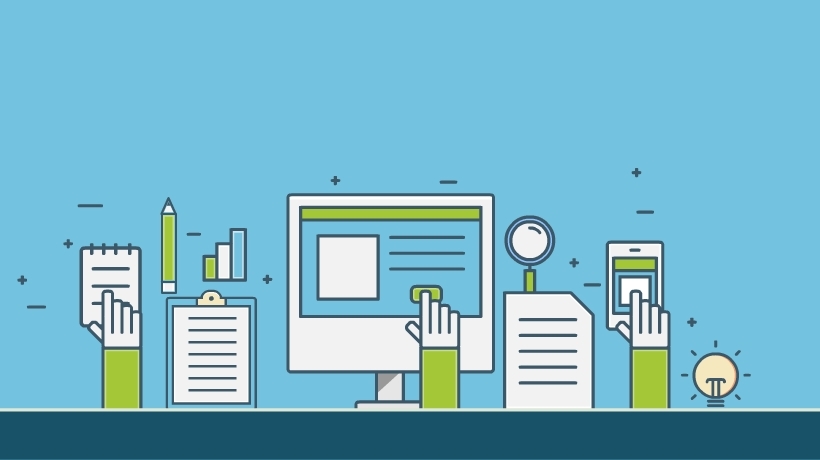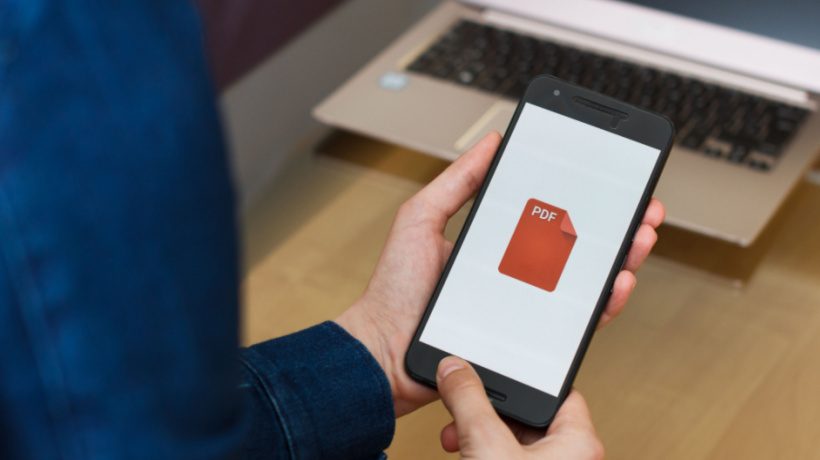How To Use Interactive PDFs In eLearning
How do you incorporate interactive PDFs in eLearning to boost immersion and engagement? The whole point of a PDF is that it can’t be changed. This makes it useful for invoices and contracts, because you can’t tweak clauses or figures. However, the other key benefit of PDFs is size. You can pass detailed information in a tiny file. Still, as online communication has evolved, we’ve found ourselves preferring dynamic formats over static ones. Direct interaction improves knowledge recall and retention. Rather than re-inventing the wheel, it seems helpful to tweak existing options. You can use eLearning software to jazz up your PDF. Here are 6 top tips to use interactive PDFs in eLearning.
6 Creative Tips To Use PDFs in eLearning
1. Make It Move
PDF, in case you didn’t know, stands for Portable Document Format. It compresses thousands of pages into a few MBs, allowing you to attach it emails, messaging apps, or web pages. To view a PDF, you need a PDF reading app, like Adobe Reader. You can also use a web browser that has an inbuilt reader. These browsers will open your PDF as a new tab. Using eLearning software or a live web app, you can add a video to your PDF. It’s easiest to embed an existing video from a sharing app like YouTube. To view the video, your PDF will have to be opened while your online learner is connected to the internet.
2. Add Irresistible Buttons
When you’re using an eReader like Kindle or Nook, you can look up words in the dictionary. This could be a glossary preloaded on your device or a live one from the net. By long pressing the word, a dictionary window pops up. Or you may be redirected to a credible dictionary website. Similarly, you can embed buttons that link your reader to appendices, online stores, libraries, or reference books. The buttons can also be used for navigation. You could embed arrows or hamburgers to widen your online learner’s options. This is especially helpful for touchscreen devices that may not have analog keyboards. Arrows are sometimes better than swiping, especially for reading a book. PDFs in eLearning should include social media icons to make the experience more engaging and add social interactivity. Just make sure the buttons are clearly labeled and eye-catching, so they don’t get overlooked.
3. Incorporate An eLearning Soundtrack
PDFs in eLearning that talk and sing can be really useful. If you’re studying in transit, for example, you can play audio files. You might include audio clips for case studies, or you could record a voice-over for significant portions of your learning material. You can even have a voice read-out for the entire document. Online learners can mute it at will, or click through to a translated version. This is ideal for online learners with special needs, such as those with visual impairments. Dictionary references can have audio prompts so that online learners know the right pronunciation. Another interesting trick is to include ambient background sounds. Online learners use these while they read to calm them and keep them focused. It’s similar to playing music while we study or work. Pick soundtracks that are relevant to the learning material to improve knowledge retention and recall.
4. Start An Album
We’ve always added images to break up chunks of text, but PDFs in eLearning have the added advantage of scrollable picture galleries. Images will be uploaded in layers, so a reader can swipe through them without making the document significantly heavier. Photos can be captioned and connected to audio clips. You can program them to stay flat, pop up, or prompt full-screen formats. All these options draw the online learner in and are far more immersive than reading flat words on the screen.
5. Link It Up
Hyperlinks aren’t just for accessing the web. They’re a good way to navigate eLearning textbooks. Hyperlinks can connect online learners to the appendix, glossary, or reference materials in later or earlier modules. You're also able to redirect an online learner from the contents page to the relevant unit or page. Some links require live web access while others can function offline. For links to other parts of your document, keep them self-contained. This allows online learners to work even if they don’t have data access. As much as possible, keep links internal, attaching references as part of your eLearning course. Thus, online learners get a more flexible and convenient experience since they don't have to worry about data bundles and Wi-Fi.
6. Get Back To Basics
Don’t add attention-grabbing buttons, photo galleries, and other immersive multimedia just for the sake of visual appeal. Every element you include must support the learning objectives and outcomes. Irrelevant design components may contribute to cognitive overload and distract online learners from the subject matter. For example, images that stir up controversy or enhance the aesthetics may spark discussion among the group, but they won’t be talking about the eLearning course. In some cases, it’s best to use subtler interactive elements that blend into the background, such as charts that highlight notable stats or music that sets the tone without online learners even noticing. The goal is to create a more immersive learning experience that offers more value to the online learner. Not to dazzle them with over-the-top media.
Conclusion
PDFs in eLearning don’t have to be plain and boring. They can still be portable and easy to share, but by making them interactive you get online learners more involved. You help them remember more of what they learn. Include visual cues, video and audio content, hyperlinks, and internal referencing. They all make the eLearning course easier to navigate, more entertaining, and therefore more likely to be a success. When online learners enjoy the eLearning experience, they retain more and apply it in their everyday lives.
Are interactive PDFs and other offline-accessible training materials worth the investment? They are if you choose the right authoring tool that allows you to repurpose existing content. Use our exclusive online directory to find authoring software with built-in assets and legacy content conversion.