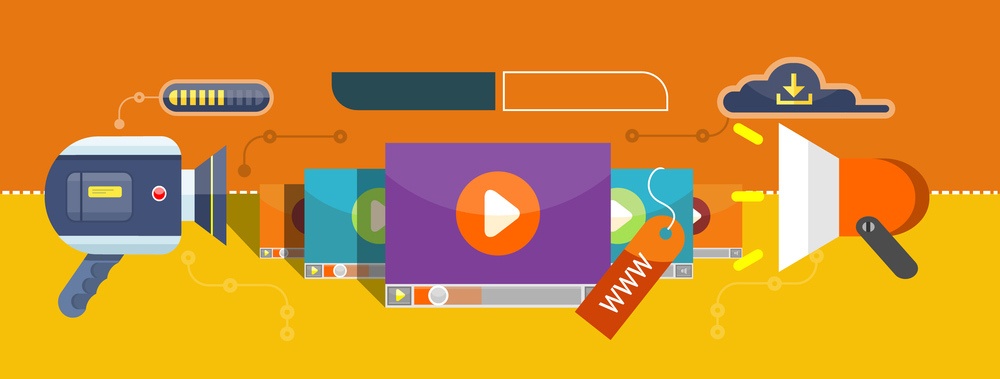What To Avoid In Order To Develop Successful PowerPoint Presentations
Consider the scenario in which you are a teacher in a high-school class with 25 students. For your next lesson, you decided to create a PowerPoint presentation containing the lesson's subject. You spent hours and hours adding content, images, videos and sounds to make a compelling PowerPoint presentation that will attract the attention of your audience. The day for your lesson finally arrives, and you, proud of your final result, start the introduction using the presentation. But, the results are quite different from the ones expected. Most of your students are bored, paying no attention to the presentation, while others are confused from the amount of information included. The result is disappointing, both for you and your students.
"What did I do wrong?", "What were my mistakes?". Questions like these keep popping up to your head. Do not worry. This article will show you the way to create powerful and engaging PowerPoint presentations by pointing out the most common mistakes you must avoid during the design process.
1. Too Much Text
The number one mistake found in PowerPoint presentations is usually the amount of text used in a slide. Because they want to deliver more information about a subject, educators fill the slides with text, even with irrelevant information, leaving no space for images or other visual media. However, according to surveys, when there is a significant amount of text in a presentation, the audience prefers to read it, paying more attention to it rather than to the educator talking. For example, see the following slides. Which one is more frustrating to you?



We can agree that the first slide is the most frustrating. It is full of text, with no space for other media, and although the text is divided with bullets, even these contain many sentences. On the contrary, the second slide, contains less information in bullets, making it easier to read. The third slide, however, is the most clear. There is only a sentence, that summarizes the topic of the Subject Matter. This, makes it easier for the audience to concetrate less on the presentation and focus on the educator talking and explaining the topic. The text on your slide should reinforce the points you are trying to make.
2. Bad Fonts
As we are talking about text, fonts, also, play an important role in your presentation. A font with narrow letters, or another with big bold ones, or with letters in italic, usually makes it difficult for the audience to actually read what is written on the slide. Times New Roman, Arial, and Calibri are the most common fonts used in PowerPoint presentations.
However, when creating a presentation, you must always take into consideration the message you want to deliver and the needs and personality of your audience. For example, Comic Sans is inappropriate for a business presentation, but it is quite playful when used in a presentation created for primary school students.
It is up to you what kind of font you will choose, but be careful and choose fonts that are simple, clean, sharp and easy to read. And always use the same font for all the slides of the presentation.
3. Images And Videos With Poor Quality
Another mistake is the use of bad quality images. In order to save time, educators search through the Internet for images relevant to the subject, they download and paste them on the slide, caring little for the final outcome. They just add the image next to the text and that is considered as a nice combination of image and text. Wrong. You must spend enough time searching for the most appropriate image and you can gradually develop your own collection of graphics. Bright colours and clear graphics attract the learners' attention whereas low quality images, that sometimes contain even a logo, have the exact opposite result.
The same applies to the videos added. You must take into consideration the language of your audience, and whether the video includes subtitles or not, so it can be easily understood. Also, the audio must be clear enough, without distracting noises. Be careful when selecting images and videos and always choose from libraries that include material free of use.
4. Bad Contrast
Apart from images, the colors used in your presentation, have a significant effect on the final visual result. Whether it is the color of your background, text boxes or text color, there is a simple rule to follow: contrast. Black background? White letters. White background? Black letters. Avoid using together color combinations such as blue and red, white and yellow. You can always use the pre-installed color themes, in order to save time, or you can experiment and choose the color pairs that you prefer the most.
5. Moves And Transitions
Moves and transitions make your presentation more engaging. Text boxes or shapes appear on the slide gradually, images pop up out of nowhere and the transitions amongst the slides take place in an interesting way. But you must not overdo it. Having too many moves on your presentation might be irritating for your audience, or they will be more enthusiastic about the effects rather than the points you want to make. In both cases, your are moving away from your goal.
A Final Word
Now that the most common mistakes found in PowerPoint presentations have been identified, it is important to mention that creating a presentation is not a simple task. It requires time and effort and enough attention, so that it can be successful. And if you need additional help, I encourage you to read these 10 tips to create effective eLearning presentations and slideshows.