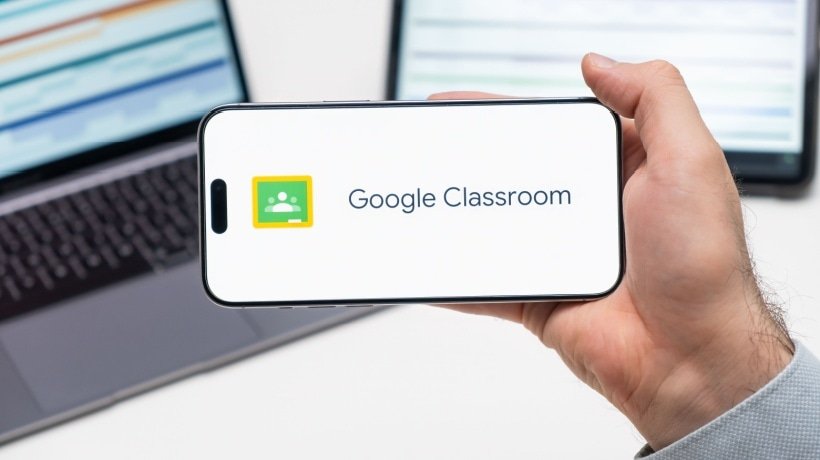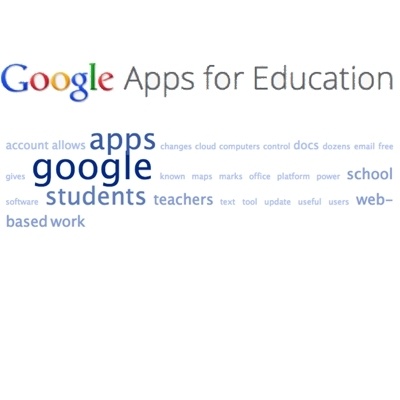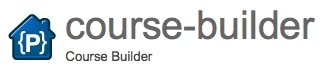Advantages And Disadvantages Of Using Google Classroom In eLearning
How would you like to be part of a classroom hub where you can communicate with your learners, provide them with constructive feedback whenever needed, and streamline the flow of virtual classroom documents and assignments? Google Classroom does precisely that; it is Google's ambitious addition to online education and the Learning Management System industry, and it aims to make classrooms all over the world paperless and more effective. Google Classroom is available through Google Apps for Education, as it is only for academic institutions, and not corporate training. In this article, we share a Google Classroom review by mentioning 8 advantages and 8 disadvantages, to help you decide whether Google Classroom suits your eLearning courses.
What Is Google Classroom?
Google Classroom is a free online learning tool. Educators can conduct classes virtually, design a curriculum, and distribute assignments to learners without using paper records. The platform streamlines teacher-learner cooperation by utilizing Google Docs, Sheets, and Slides, among other G-Suite applications.
Google Classroom is essentially accessible to everyone with a Google account. It is also available to schools, nonprofits, homeschoolers, independent teachers, administrators, families, and organizations that use G Suite for Education. Teachers and learners are the primary users of Google Classroom.
Google Classroom: Features
This tool offers numerous features that make Google Classroom an effective learning platform for both learners and instructors. These features include:
1. Assignments
Instructors can generate assignments using Google Form surveys, YouTube videos, or interactive PDFs from the drive. You can allocate assignments to individual learners or all learners. Instructors can assign the task immediately or plan it for a specific day.
2. Customizable Grading System
Teachers can establish grade categories and select a grading scheme. They can choose from any of the following systems if they want learners to be able to view their total grades:
- Total Points Grading: Divide learners' total points by the maximum points possible.
- Weighted by Category Grading: The grade categories are assigned a weight. Then, the average scores of each grade category are calculated and multiplied by the grade weight to give you the overall grade out of 100%.
- No Overall Grade: If the teachers choose not to grade the learners.
3. Virtual Conversations
Instructors can ask learners to participate in conversations based on questions and reply to their peers. Google Docs comments enable professors to provide learners with feedback, thereby facilitating a two-way conversation. It’s a terrific method to keep kids interested, especially when you can't see them. Teachers may control the conversations by pre-empting specific learners from posting or leaving comments.
4. Announcements
Teachers can use announcements to inform pupils of updates. Announcements are posts that only educate learners about deadlines, tests, or other classwork; they don't provide any assignments. In addition to scheduling announcements, teachers can manage comments and responses to announcement posts.
5. Live Classes
One of the newest features is Live Classes, which allows teachers to conduct in-person classes digitally via Google Meet. Instructors can host up to 250 participants in a Hangout call, and about one million people can watch live. With this feature, teachers can start class discussions instantly. They can also record these lectures or meetings, so learners who could not attend in person can view them later.
8 Google Classroom Advantages
1. Easy To Use And Accessible From All Devices
Even if you are not a Google user, using Google Classroom is a piece of cake. Apart from being delivered through the Chrome browser, which makes it accessible from all computers, mobile phones, and tablets, it is easy for you to add as many learners as you like, create Google documents to manage assignments and announcements, post YouTube videos, add links, or attach files from Google Drive. Learners will find it equally easy to log in, receive, and turn in assignments. Google Classroom is obviously the ideal environment for a BYOD (Bring Your Own Device) setting and mobile remote learning. The BYOD method can be very convenient for all learners, especially as it allows them to access online content from the familiar environment of their own devices and get immediate feedback from their online facilitator.
2. Effective Communication And Sharing
One of the greatest advantages of Google Classroom is Google Docs; these documents are saved online and shared with an unlimited number of people, so when you create an announcement or assignment using a Google Doc, your learners can access it immediately through their Google Drive, as long as you have shared it with them. Furthermore, Google Docs are easily organized and personalized in Google Drive folders. In other words, you no longer need emails to share information; you just create a document, share it with as many learners as you want, and voila! Last but not least, starting an online discussion is a piece of cake in Google Classroom; all you need to do is post a topic or a provocative question to the stream in order to initiate an online forum where community conversation among online learners is encouraged and promoted, problems are discussed and solved, and ideas are shared and expanded.
3. Speeds Up The Assignment Process
How about creating an assignment and distributing it with just a single click? And what about learners turning in the completed assignment in seconds? The assignment process has never been quicker and more effective, as in Google Classroom, you can easily check who has submitted their assignment and who is still working on it, as well as offer your feedback immediately.
4. Effective Feedback
Speaking of feedback, Google Classroom enables you to offer online support to your learners immediately; this means that feedback becomes more effective, as fresh comments and remarks have a bigger impact on learners' minds. Instant access to learners’ work allows online facilitators to clarify common misconceptions by providing feedback whenever the audience needs it, after they have submitted their online assignments, or while they are still working on them. Furthermore, the ongoing interaction of Google Classroom allows for building on previous answers, after feedback, and resubmitting work. Finally, Google Stream is a great way to offer positive feedback publicly so everyone can see it, reward learners who made an extra effort, and motivate the rest of the group.
5. No Need For Paper
There may be a day when grading papers seems impossible to imagine; Google Classroom is certainly interested in getting there as soon as possible. By centralizing eLearning materials in one cloud-based location, you can go paperless and stop worrying about printing, handing out, or even losing your learners' work.
6. Clean and user-friendly interface
Staying loyal to clean Google layout standards, Google Classroom invites you to an environment where every single design detail is simple, intuitive, and user-friendly. Needless to say, Google users will feel right at home.
7. Great Commenting System
Learners can comment on specific locations within pictures for various online courses. Furthermore, you can create URLs for interesting comments and use them for further online discussion.
8. It's For Everyone
Educators can access Google Classroom as learners, which means that you can create a Google Classroom for you and your colleagues and use it for faculty meetings, information sharing, or professional development.
8 Google Classroom Disadvantages
1. Difficult Account Management
Google Classroom doesn't allow access from multiple domains. Furthermore, you cannot log in with your personal Gmail; you must remain logged in to Google Apps for Education. As a result, if you already have a personal Google ID, it may be frustrating to juggle multiple Google accounts. For example, if you have a Google document or a photo in your Gmail and you want to share it in the Google Classroom, you will need to save it separately to your computer's hard drive, log out, and then log in again with your Google Classroom account; it’s quite a hassle.
2. Limited Integration Options
Google Classroom hasn't yet integrated with Google Calendar or any other calendar, which may cause problems with organizing materials and assignment deadlines.
3. Too "Googlish"
First-time Google users may get confused, as there are several buttons with icons familiar only to Google users. Additionally, despite enhanced integration between Google and YouTube, which immensely facilitates video sharing, support for other popular tools isn't available, and you may find it frustrating that you will need to, for example, convert a simple Word document to a Google Doc to work with. Overall, you will only be comfortable in the Google Classroom environment as long as your tools align with Google services.
4. No Automated Updates
The activity feed doesn't update automatically, so learners must refresh it regularly to avoid missing important announcements.
5. Difficult Learner Sharing
Learners cannot share their work with their peers unless they become "owners" of a document. Even then, they will need to approve sharing options, which can create chaos if they want to share a document with their, say, 50+ classmates.
6. Editing Problems
When you create an assignment and distribute it to learners, learners become "owners" of the document and can edit it. That means they can delete any part of the assignment they want, which could cause problems, even if it happens accidentally.
7. No Automated Quizzes And Tests
One of the main reasons that Google Classroom cannot yet fully replace your Learning Management System is that it doesn't provide automated quizzes and tests for your learners. In general, Google Classroom is more suitable for a blended learning experience than a fully online program.
8. Impersonal
Speaking of a blended learning environment, Google Classroom has not integrated Google Hangouts, which creates a problem; online interaction between teachers and learners is only possible through Google Docs. Effective education requires interaction and building relationships with learners, and online discussions are the best way to achieve this in a virtual environment. Unfortunately, there is no way to have a live chat in Google Classroom; at least, not yet.
Best Practices Of Google Classroom eLearning Professionals Should Know
Create a class with just a few clicks? This is what Google Classroom allows you to do. This blended learning platform has just started to create its own generation by inviting millions of learners to create a Gmail account and familiarize themselves with the Google ecosystem. Like everything else, it comes with its pros and cons, but no one can doubt its biggest strength: simplicity. Using Google Classroom is as easy as it gets: setting it up, communicating with others, saving time, and organizing things. You can easily do all these immediately after you get the Google Apps for Education tool suite. Google Classroom's services and inherent collaborative benefits have replaced several teaching tools, but how can you make the most of it? In the following section, we discuss Google Classroom best practices so that you can take full advantage of this powerful online learning tool and understand why it is a pioneer in online education.
Make The Most Of Paperless Functionalities
How about saving some trees, time, and money? Google Classroom eliminates the need for hard copies, as you can create online documents, spreadsheets, presentations, and so on, and distribute them to your learners digitally. You can also have instant access to your audience's work, edit it, and return it as soon as you finish. Moreover, you can create online assignments that include Google Docs attachments, web links, and YouTube videos!
Encourage Online Homework Submission
Speaking of saving time, the process of collecting homework can be completed in literally no time, as your learners can submit their work digitally. Even if they have completed their work on paper, they can simply take a snapshot and submit the picture in Google Classroom.
Create A Personalized Learning Environment
Did you know that in Google Classroom, you can create multiple classes for different subjects, materials, learning levels, and learning needs? This means that you can promote personalized learning by offering a variety of choices, online assignments, and resources to your audience to address different learning preferences. Making your learners feel that their needs are recognized and taken care of is a great way to engage them, isn't it? Apart from education, Google also offers Google Workspace for businesses and organizations.
Use Google Classroom For Real-World Applications
Google Classroom allows learners to easily submit real-world material, such as pictures or videos they take with their mobile devices, and create online presentations with real-life examples that spark interesting online conversations. This feature allows learners to bring their experiences to the class and learn how to apply what they learn.
Share Announcements
Google Drive in Google Classroom allows you to distribute handouts online and share announcements. Your learners can access the stream to find your announcements and see reminders of upcoming online tests or assignment due dates. Google Workspace also has an announcement feature.
Provide A Variety Of Support Materials
By attaching multimedia to Google Drive, such as videos, audio files, PDF documents, and so on, you can support your audience's learning and understanding of lesson content using various resources. You can also encourage your learners to create videos and attach them to Google Classroom to demonstrate their creative comprehension skills.
Give Shy Online Course Participants A Voice
Remember those people who may never raise their hand in class, but usually excel in every written assignment? The Google Classroom stream may not be as scary as the physical class environment for introvert learners, given that you find creative ways to encourage every class member to express themselves by asking questions and commenting on the topic of discussion. Consider creating game-based learning experiences within the Classroom to promote trust and openness, and encourage teamwork and collaboration.
Now that you know the advantages and disadvantages of Google Classroom from this Google Classroom review, you may be interested in knowing more about free eLearning resources. Read the article Over 1000 Free eLearning Resources and discover over 1000 free resources from 72 free eLearning storyboard templates, 51 free eLearning eBooks, and 259 free educational technology tools!