The Best Free Video Tools For Teachers
Beginners might ask what screencasting is. Well, basically you just record a video of your screen and produce an output in video format. Yes, if you want to share something on your screen you could simply do some screenshots or still photos of it, but if you want to go beyond that and make learning more fun and efficient, then try screencasting. You could find so many screencast tools on the web but some of them are quite expensive. This is why I compiled a list of the best free screencast tools that will help you create wonderful video tutorials without spending a cent.
- Ezvid
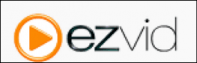
Ezvid is a 100% free video creation tool that allows you to capture everything that appears on your computer screen. It also allows you to edit your recorded videos by splitting your recordings, inserting text and audio, controlling the speed and even drawing directly on your screen. There’s also a Gaming Mode specially designed for gamers to avoid black screen problems when recording games such as Diablo III and Call of Duty which are full screen games. You can save your edited videos for later use or you may directly upload them on YouTube.
- BlueBerry Flashback Express Recorder

This recorder just, like other screencast tools, enables you to capture your screen while recording yourself through a webcam. It introduces quite a long list of features that will let you edit videos like a pro. BB Flashback Express Recorder also has a very easy user interface that allows you to decide what area of your screen you would like to capture and whether to record sound and web activity or not. Another good thing about it is that you can have scheduled recordings so you wouldn’t have to miss online events. It also includes a player which works like a VCR and allows you to review your recording frame-by-frame. - Screenr
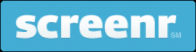
Screenr is a web-based screen recorder. Yes, you read it right. It’s web-based so that means, you wouldn’t have to install it on your computer but it requires Java to run. Screenr allows you to easily capture your screen by logging on to their website, clicking on the record button and keeping it open while you are capturing your screen activity. Keep in mind that you only have a maximum of 5 minutes per recording. Files are saved on the site. When you’re finished, you’ll be given a link that can be easily shared by email or can be embedded on websites. It’s absolutely free, works on both MAC and PC and will work even on your iPhone.
- Rylstim Screen Recorder
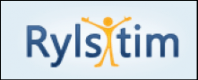
Rylstim is a very simple and easy to use Screen Recorder which, aside from capturing your screen, also allows you to record events happening on the monitor including right and left clicks. It has a minimalistic and intuitive interface but supports multiple CODECs. You can also customize the video frame rates. Rylstim Screen Recorder works on Windows XP, Windows Vista, Windows 7 and Windows - Krut

Krut is a screencast tool that works in almost any Operating system and requires Java to run. It’s a very simple program with only 3 basic controls: Record, Snap for still pictures, and the Arrow button used to adjust the borders of your recording area. It’s very minimalist without all those complicated features that other screencast tools offer, but it can be powerful too because of some additional features such as timer-controlled recording. You can also use it for recording streaming video and audio. - CamStudio
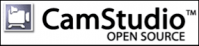
CamStudio is a pretty straightforward program that lets you record your screen and audio and produce outputs in AVI or SWF format. It enables annotation such as text and call out inserts and even provides you some cursor options such as default, hidden or highlighted, which should be carefully laid out prior to recording. You have some video options too which lets you control compression, frame rates , quality and time lapse but aside from that, you can’t really do much with the video because it doesn’t include editing capabilities.Create the best Course for your School with the Right VendorFind, choose and compare the top eLearning Content Development Companies for K12! - Webineria

Webineria is an open-source easy-to-use screencast tool which lets you capture your screen activity and do “picture-in-picture” video by adding your webcam stream. It provides you 3 frame rate options: 5, 10 and 15 frames per second and outputs can be produced in either AVI or FLV format. It has built in features too that let you adjust the boundaries of your record area, use hotkeys to pause and resume recording. Outputs are saved on the site and can be shared via email links or embedding on websites. - Screen-O-Matic
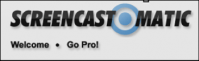
Screencast-O-Matic is a screencast tool which has both web-based and desktop versions. It’s very easy to use and will run so long as you have Java installed on your computer. It has free video hosting and allows you to record your screen or both your screen and webcam. You may also publish your output directly to YouTube. The free versions of Screencast-O-Matic has limited features though. For instance, there’s a 15-minute recording time limit, there’s a small watermark when recording, it doesn’t allow webcam-only recording and it doesn’t allow you to zoom and annotate while recording.

