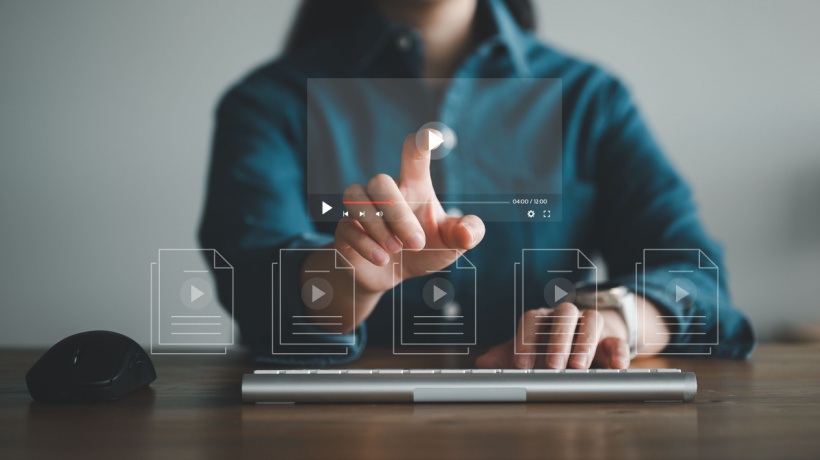Designing Effective Instructional Videos: Considerations, Tips, And Tricks
There are a number of factors that contribute to the design and development of effective learning videos. In keeping with cognitive learning theories, video text, images, animation, and audio content should be designed to minimize cognitive load:
- Segment (chunk) content carefully.
- When providing tutorials, use a first-person rather than a third-person perspective.
- Provide both spoken narration and related imagery/action. (However, for accessibility provide a means for the learner to access the text of the narration.) Use a conversational tone in the narration.
- Provide advance organizers and other visual and verbal cues to assist learners in schema creation.
- Associate content with emotion (positive or negative) to increase motivation and retention.
- Give the user control by including interactive tools for searching and navigation. Doing so improves both learner performance and satisfaction (Zhang, Zhou, Briggs, & Nunamaker, 2006).
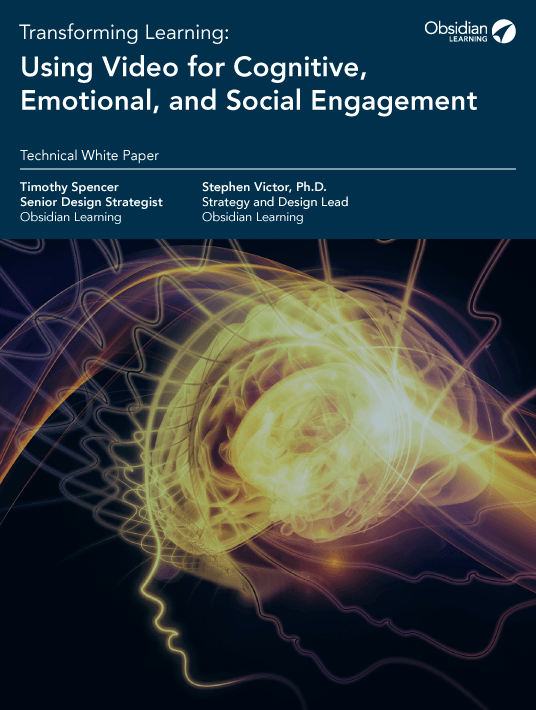
Length Considerations
There seems to be no fully agreed upon best practice for video length. Ibrahim (2012) notes that instructional videos typically range from 20 minutes to as long as one hour or more. He recommends breaking longer videos into segments of about six minutes. For Cooper and Higgins (2015), short videos range from 55 seconds to 1.58 minutes, and long videos range from 10.29 minutes to 18.14 minutes. Van der Meij and van der Meij (2013) recommend that instructional videos be short (perhaps three minutes), but they stress that when longer videos are broken into shorter segments, each segment must have a clear beginning and end.
In our view, video length should be governed by the nature and complexity of the content. In addition, segmentation and weeding of extraneous data can keep video length manageable. As general rules of thumb, Obsidian recommends the length guidelines shown in Table 1:
| Length | Type of video | Obsidian examples |
| 1-3 minutes | Introductions, brief overviews | Contract Management |
| 2-5 minutes | “Big picture” look at Document Control: a topic, overview, more substantial learning | Document Control |
| 5-15 minutes | “Deep dives” into complex topics, sections, modules, detailed information | Contractually Significant Communications |
| 15+ minutes | Full modules, learning programs, documentaries | Highly Targeted WBT |
Table 1. Obsidian’s recommended video lengths
Production Considerations
As noted above, choice of video length and development method should be guided by the needs of the learner and complexity of the content. There are also practical factors to consider when choosing the method of production. You may not want to animate a 15-minute-long video if your design team is small. Developing a video of that length would require a considerable amount of time and effort for a single animator.
Likewise, a fully rendered 3D video may not be the correct choice for a long video; render times for complex 3D projects can be extraordinarily long. Also, the workflow for that type of production could be costly when considering all that goes into it (modeling, texturing, rigging, animation). Frame-by-frame animation is time-consuming and may be better utilized in the form of animated assets, rather than creating an entire scene using this method.
Design Guidelines
Van der Meij and Van der Meij (2013, 2014) have conducted research on the design and development of effective learning videos. Based on their findings, they present 8 guidelines for developing instructional videos, more specifically video tutorials for software training, as summarized in Table 2:
| Guidelines | Considerations |
| 1. Provide easy access | Give videos meaningful titles and organize them so learners can easily find relevant material. |
| 2. Use animation with narration | Use a spoken human voice for the narration. Ensure that actions on screen are in sync with narration. |
| 3. Enable functional interactivity | Give learners controls (pause, go back, etc.) to allow them to access the video at their own pace. |
| 4. Preview the task | Use advance organizers and contextual cues to let learners know where they are in the training and how what they are learning fits into the overall learning goal. Use a conversational style to enhance perceptions of task relevance. |
| 5. Provide procedural rather than conceptual information | This guideline is specifically related to tutorial videos, which typically focus on procedures instead of concepts. There are many cases, of course, when conceptual information can appropriately be taught in a video. |
| 6. Make tasks clear and simple | Assist learners in schema construction by providing simple explanations and showing the interconnection of user actions and system reactions. In keeping with CTML, use highlighting to guide attention. |
| 7. Keep videos short | For more on video length, see “Length Considerations” above. |
| 8. Strengthen demonstration with practice | Practice consolidates and enhances learning and allows learners to judge their own learning. |
Table 2. Guidelines for the design of instructional videos for software training. Adapted from Van der Meij & Van der Meij (2013).
Tips And Tricks To Design Instructional Videos
1. Weave An Overarching Theme Or Concept That Carries Through The Piece
Developing elements that will tie the entire piece together and that can be reused or used in tandem with other elements will help create a more cohesive product.
For example, in our “Document Control” video we talk about file sharing, specifically something called the “Shared Drive.” This is a concept that is used throughout the video in various ways. It was crucial to come up with a visual representation of this concept that could be manipulated and repurposed to cover all the points made during the video.
2. Frame The Scenes
When considering framing, always refer back to good layout and design. Our video on “Uncertainty and Risk” shows one way framing can be utilized. Here we move through the entire clip without leaving the scene. We then divide the stage where new information can be highlighted and existing information can be referenced. This way the learner can visually connect concepts without jumping between scenes.
3. Think About Transitions
Determine opportunities to bridge transitions with visual elements. This will help bring continuity to the piece. An example of this is in our “Contract Management” video. At 0:48, a visual representation of a contract is introduced and crosses through a few transitional periods until the scene fades at 1:23.
4. Determine The General Tone
Consider the information and overall purpose of the video. Match the style of the video to appropriately and effectively communicate the message. As an example of this, refer to our “Destructional Design” video.
The message of the video is that there are many ways to approach the creation of a course but some methods are just not as effective as others. To encourage emotional resonance in the target audience, the tone of the video maintains a light-hearted feeling about some of the frustrations learners might have encountered in similar situations.
Another example of this is our “Obsidian Black” video. The marketing team wanted to establish a sleek, sophisticated tone in the video presenting our new rapid development tool. Classical piano music helps to establish this tone from the outset. The reserved color palette of greys and blacks further adds to the elegance of the presentation. The concepts conveyed in both the script rhetoric and the metaphoric visuals are meant to inspire a sense of empowerment. There is a cohesive sophistication in the tone throughout the entire piece.
5. Establish An Effective Workflow
When working in a linear fashion it is easy to run into scenarios where spacing can become tight as more and more elements are added. It is often a good practice to incorporate a maximum amount of content and work backwards to reduce the on-screen elements to maintain proper spacing and comfortable layout aesthetics.
6. Use Visual Devices
In traditional animation, there is a technique called a “smear.” When real life motions are extremely quick and captured at a relatively slow frame rate, the image may look blurry. A smear is the analog version of motion blur and can produce some pretty interesting and stylistic results.
If you want to learn more about developing effective learning videos, download the eBook Transforming Learning: Using Video For Cognitive, Emotional, And Social Engagement.
Related articles:
1. Software Tools For Instructional Video Design And Development
2. 5 Stages Of Instructional Video Development Process – Feat. A Case Study
3. Transforming Learning: Applications Of Instructional Videos
4. 3 Cognitive Theories For Transforming Learning