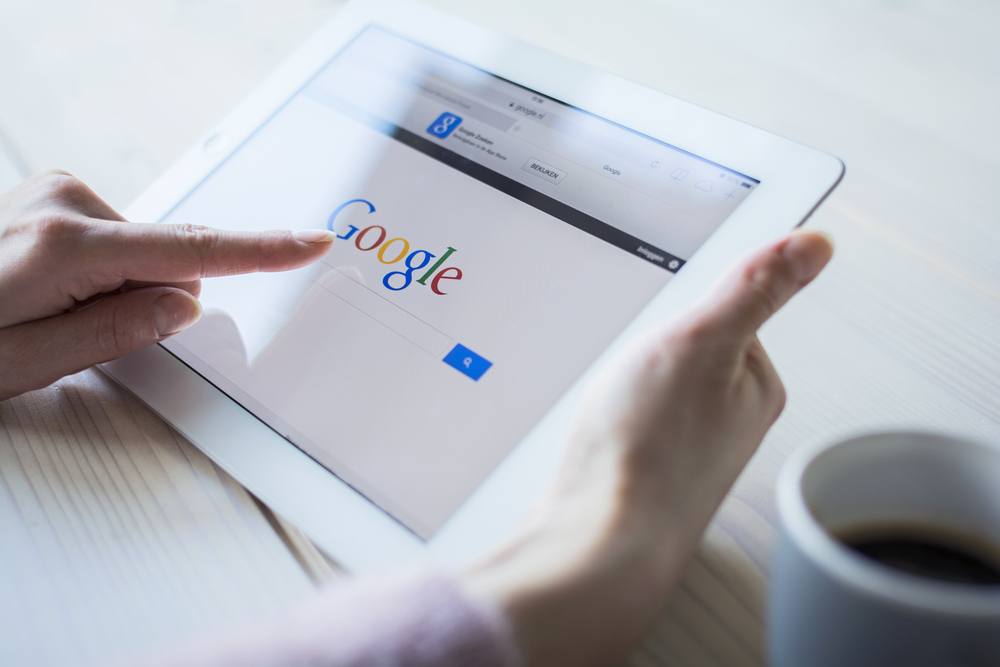7 Key Features of Google Sheets and How To Use Them in Your eLearning Course
Google in eLearning offers a wide range of free educational tools that have the power to enhance the interactivity and the organization of you eLearning course. For those who are looking for spreadsheet sharing applications, online storage, and real-time collaborative editing, Google Sheets may be the ideal solution. Best of all, it's free, secure, and easy to use.
- Create group collaboration projects via Google Sheets.
Google Sheets provides you with the opportunity to develop group collaboration projects that allow your learners to interact with one another and benefit from the experience and skills of their peers. For instance, you can create an exercise in which they must create a spreadsheet based upon core concepts of the eLearning course. Each learner is encouraged to add to the sheet and offer his/her valuable input. They can even leave comments for each other or chat directly via Google Hangouts if they have a question or concern that requires further discussion. - Share resources and references in real-time.
With Google Sheets, eLearning developers and online educators are able to share links and resources with learners in real-time. You can simply create a spreadsheet of the references or websites that your learners may find helpful, and then share it with them within seconds. The fact that it is stored online also means that they will have access to this list anytime, from anywhere, and that it can never be misplaced. Another great aspect of Google Sheets resource spreadsheets is that learners can add their own resources that they have found either online or offline. For example, if a leaner comes across an article that is relevant to the course topic, he/she can just add it to the list. - Embed your spreadsheet into your eLearning site.
Google Sheets for online education is an app that enables you to embed spreadsheets directly into your eLearning course or site. If you want to share an important sheet with your learners or need to inform them of an update to the sheet, you can simply upload it to your site to allow public access. The app also gives you the option of uploading the entire spreadsheet, or only certain pages of the entire project. As a result, your learners won't even have to leave the site or the eLearning course when they want to view the spreadsheets that you've created. - Use Google Sheets to create charts and graphs.
Google Sheets offers a graphing feature, which enables you to transform any spreadsheet into a chart or graph. Learners can also make changes within the graph itself in order to determine how alterations in specific data fields will impact the overall results! You even have the ability to convert your charts and graphs to pictographs, which use images instead of traditional lines. Assignments and group projects can be centered around Google Sheets graphs, as well. You can ask learners to develop graphs or charts based upon trends or statistics that tie into the topic of your eLearning course or virtual training event, which will help them to more effectively comprehend and memorize the concepts you are trying to convey. - Create and edit eLearning spreadsheets offline.
This Google App offers you the opportunity to create spreadsheets offline, which you can then upload to Google Sheets once you have internet access. This is especially useful if you are not near a wi-fi spot, but still want to develop a spreadsheet when you have a free moment or you are on the go. Learners have the convenience of editing spreadsheets offline, as well, so that they can input feedback and/or questions whenever they like, and then publicly share those comments or spreadsheet additions with their peers at a later time. - Make your spreadsheet interactive and engaging with color tabs and clickable links.
Aesthetic appeal and organization are two key attributes of any online learning strategy. Google Sheets allows you to achieve both, by featuring color sheet tabs and clickable links. You can color code various pages of your spreadsheet in order to differentiate them and to make it easier for learners to quickly view the information they need. For example, you can create a yellow tab for resources referring to module one, while module two can be purple. The same goes for different eLearning courses you may be offering (i.e. the information for your computer basics eLearning course is under the red tab, while data for your internet marketing eLearning course is under the blue tab). The clickable links feature gives you the ability to integrate links to important articles, sites, or reference guides within the sheet itself, for added convenience. - Convert existing eLearning materials into Google Sheets documents.
A significant feature of Google Sheets is that you can export your existing eLearning materials, such as excel, PDF, and HTML documents, into Google Sheets documents. Therefore, you won't have to spend precious time typing in all of the data again, nor will you have to allocate resources to outsourcing the conversion process. While many spreadsheet projects would require you to input each piece of information directly into the document, Google Sheets allows you to simply export the formatted data! In other words, quick conversion saves you a great deal of time and expense.
Google in eLearning Resources
Once you've explored the many benefits of Google Sheets in eLearning, you may want to consider the various other Google Apps for eLearning offerings, if you haven't already done so. Each Google App has its own useful set of functions and features that can help you to develop more effective eLearning courses, and to implement successful eLearning strategies.
Just to give you a hint, in the 8 Tips To Use Gmail as an eLearning Tool article you will find advice on how to develop and implement deliverables that help learners to connect, communicate, and collaborate in online learning environments.
In addition, in the 6 Effective Ways To Use Google Drive in eLearning article you will find advice in regards to how you can take full advantage of the features that Google Drive has to offer to eLearning professionals.
Want to learn more about the other Google Apps for eLearning? The How To Use Google Hangouts For Synchronous Learning article highlights 6 Google Hangouts Tips for synchronous learning that will help you utilize all of the features that Google Hangouts has to offer you.