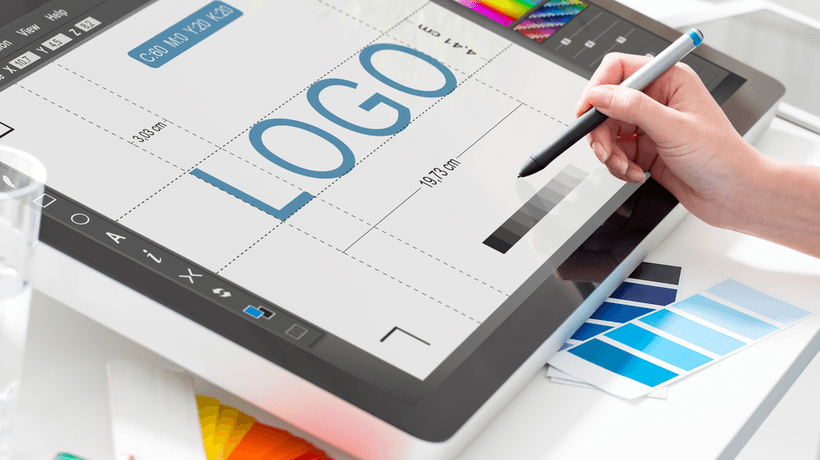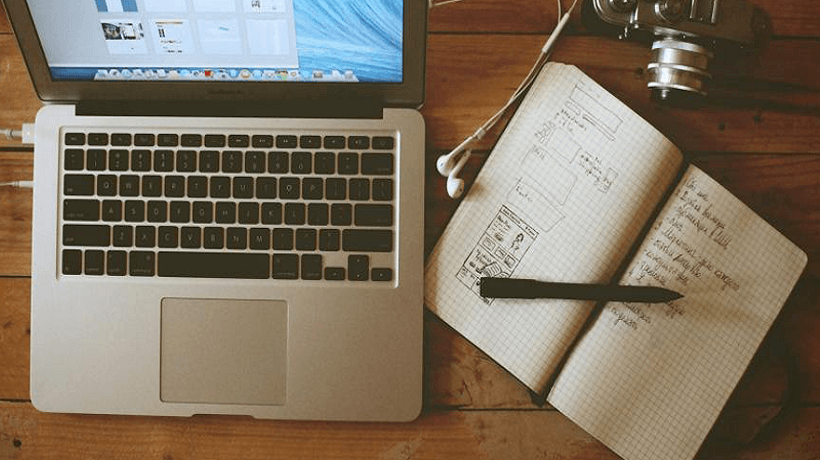High-Impact Visual Design Principles For Instructional Design
Most Instructional Designers know that the ability to write clear, concise text is a requirement for effective Instructional Design. They realize that text—whether printed or digital—is the cornerstone of the entire Instructional Design process, from design/development to delivery and project evaluation, as described below.
Text Required For Instructional Design/Development (Internal-Facing Text)
- Learning objectives
- Scope and sequence
- Blueprints for stakeholder sign-off
- Instructor guides
- Storyboards and scripts (for multimedia production)
Text Required For Instructional Delivery (Learner-Facing Text)
- Course packaging (e.g., LMS home page)
- Schedule/syllabus
- Subject-oriented content (such as assigned textbooks or articles)
- Activity/assessment instructions
- User Interface writing for all ungraded practice interactivities
- Assessments and rubrics
- Video transcripts, closed captions, and callouts
- Image titles, captions, and callouts
Text Required For Instructional Evaluation (Internal-Facing Text)
- Answer keys
- Gradebooks
- Stakeholder feedback (e.g., manager reports)
- Evaluation metrics and reports
But while good resources abound for Instructional Designers who want to improve their ability to write effectively, the recognition that Instructional Designers must also be familiar with, and able to apply, basic but high-impact visual layout and design principles is less well understood—and few accessible resources are available to help us out. That's a problem, because formatting and layout can make or break learners' ability to make meaning from text.
High-Impact Visual Design Principles For Designing A Learning Experience
Below are the most important and high-impact visual principles to keep in mind when you're designing any learner experience—whether that experience takes the form of instructional packaging such as a course home page, web copy, a printable document, a slide deck, or a graded or ungraded interactivity.
Contrast
Contrast refers to the visual difference in color and value between foreground elements and background elements. High contrast makes foreground elements stand out sharply so that they're easy for learners to see. Low contrast makes learners struggle to differentiate foreground and background elements, and this struggle affects not just visual appeal, but learners' ability to make meaning. This is the case because the human eye doesn't consume text linearly, the way the human ear consumes audio streams. Instead, our eyes flick back and forth across a page as we make and strengthen connections among the facts, ideas and concepts presented—and low-contrast elements impede that process.
- Quick win
For any passages of text longer than a word or two, always use black text on a white background—a specific high-contrast combination that has been proven to be most effective for consuming text delivered via print or screen.
Shape
Shape allows learners to interpret and differentiate basic concepts quickly. For Instructional Design purposes, the most valuable applications of shape are icons (such as the prebuilt icons offered in design software) and grouping like elements.
- Quick win
Pair simplified icons or shapes with short text labels to describe relationships and process flow (vs. labeling more elaborate illustrations or photos, which communicate irrelevant information and slow down learner cognition unnecessarily.)
Size
Because humans tend to associate size with importance, learners will instinctively interpret content represented by a large image as more important than content represented by a small (or no) image. Similarly, learners will assume that concepts presented using a disproportionately large amount of text, activities, assessments, or minutes of video/live lecture are more important than concepts presented with less text or fewer minutes of live action/running time.
- Quick win
Choose only the most important instructional point(s) to supplement with visuals, and avoid "eye candy" (appealing but irrelevant images). Display critical information, main points, and titles/section headings in bolded or a larger sized font than the one you used to present supporting information.
Proximity
Human beings assume that things which appear next to each other are related in some important way. (The classic example of this is coming home to find our dog next to a broken vase: We immediately assume our dog broke the vase!) As Instructional Designers, we can take advantage of this principle by visually grouping like things and visually separating unlike things.
- Quick win
Use bulleted and numbered lists to group like text elements. Group visual elements that are related in some way, and clearly separate visual elements that are unrelated.
Placement
Because English is read from top to bottom and left to right, English-speaking learners assume that the most important information on a given page or document appears at the top left.
- Quick win
Position main points at the top or top left of a document, screen, or slide in order of descending importance.
Well-meaning design templates, including those available in the software applications that Instructional Designers regularly use, strengthen the mistaken but all-too-common assumption that visual formatting and layout are subjective, optional nice-to-haves whose only purpose is to "make things pretty." But nothing could be further from the truth.
Formatting and layout strategies are critical elements of communication. When implemented thoughtfully, the strategies described above drive an audience's ability to make meaning. When we implement them inexpertly or neglect them altogether, however, the results negatively affect both learning outcomes and (in corporate training scenarios) Return On Investment.


![eLearning Industry's Guest Author Article Showcase [September 2025]](https://cdn.elearningindustry.com/wp-content/uploads/2025/10/Guest-Author-Articles-That-Dive-Into-The-Latest-eLearning-Trends.png)