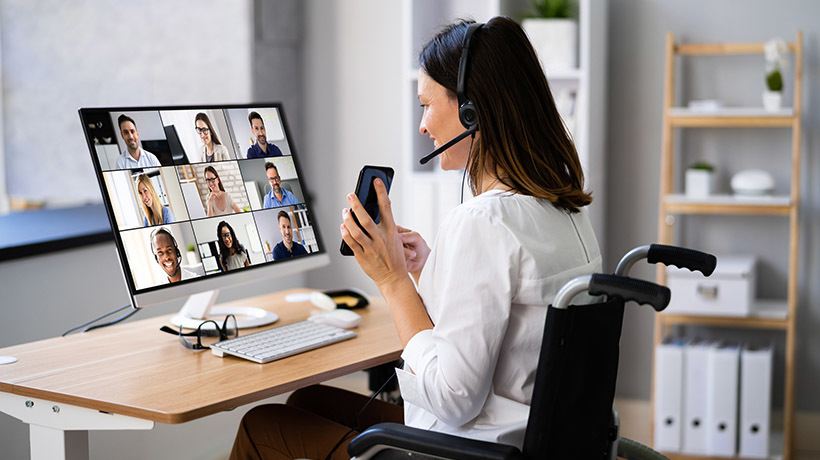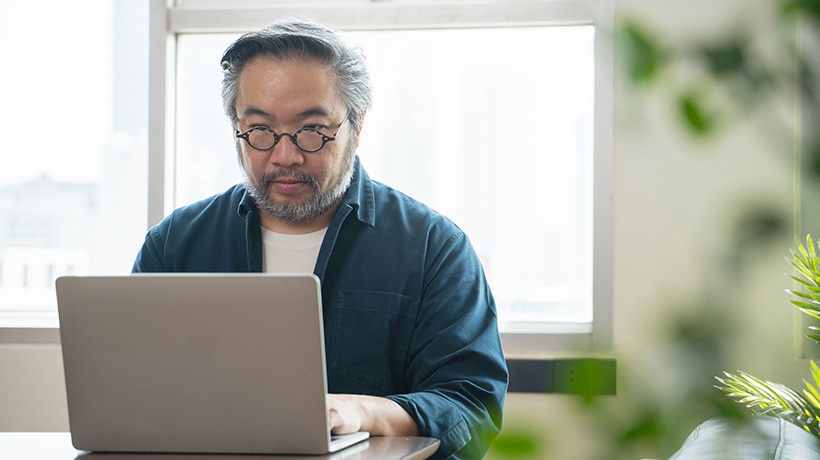Why And How To Build An Inclusive Training Program
Online and virtual training open doors to more inclusive employee development. Going online means you can train everyone in your organization regardless of location or working hours. But if you’re not careful, eLearning can also create roadblocks that leave learners with different abilities behind.
The added complexities of online navigation and media can pose challenges for those with disabilities. Accessible learning is the key to making sure everyone has the best training experience possible.
According to CDC data, more than one in four adults in the US is living with a disability. And globally, 15% of the adult population experiences some form of disability. That means that some of your employees may need special consideration when it comes to navigating your training.
In this article, we’ll share how accessibility comes into play in eLearning. We’ll also outline steps for planning and creating training that serves all your learners equally.
What Is Accessibility And Why Does It Matter?
What do we mean when we talk about making training accessible? We’re talking about building courses in a way that accommodates differently-abled users. It means an instructional design that takes the following abilities into consideration:
- Motor skills: Does your training require mouse or keyboard navigation that could be difficult for someone with limited physical dexterity?
- Vision: Will your design pose a problem for learners with reduced vision, blindness, or trouble seeing color contrast?
- Hearing: Do parts of your training depend on audio or video files that deaf or hard-of-hearing learners will miss out on?
- Cognitive ability: Is your content dense or difficult to process for someone with a neurological difference like dyslexia, ADD, or ADHD?
Inclusive training serves all of these groups. And you want all employees to have access to your training program for several reasons, including:
- Accessible training gives all your employees equal opportunity to progress and pursue their career goals.
- Career development opportunities are a major factor in employee satisfaction. And when employees are happy, both productivity and retention increase.
- Creating accessible training saves you the extra work of building and managing multiple versions of each course.
Be aware of potential problem areas as you build your online training. Planning ahead will help you create a program that serves all your employees.
Building Accessible eLearning Courses: A Checklist
So, where do you start when designing accessible training? Here’s a checklist of 9 steps to help you make your training inclusive from the start.
1. Design With Contrast In Mind
That medium gray text on a light gray background may look great in design. But it’s going to frustrate a lot of learners. Vision-impaired learners will struggle to read text without a strong contrast.
Use obvious distinctions in colors between fonts and backgrounds, as well as for key navigation elements. Take these tips into consideration:
- Make sure the menu buttons and any element you’re asking users to find and click stand out clearly.
- Avoid making navigation color-dependent. Distinguish them with text or easily recognized symbols.
- Differentiate data on graphs as charts with texture as well as color so learners can read the key and understand the info.
2. Make Text Scannable
You also need to think about contrast in your choice of headings. Using different fonts and text sizes for different levels of headings will make the content easier to read. It will also help with cognitive recognition that topics are changing.
Tagging text with the right styles (for example, H1, H2, etc.) is also important for assistive technology. Screen readers will recognize the tags and communicate the changes to learners with visual impairments.
3. Provide Captioning And Transcripts
Give learners with hearing impairments alternative text formats of any audio or video content. Using a variety of media types helps you speak to different learner styles. It also keeps people engaged with the content. Make sure your audio and video media are accessible by including closed captions or transcripts learners can use to read along.
These features will help those who are deaf or hard of hearing. But they’ll also make training more inclusive for those who aren’t fluent in the language or for those who aren’t primarily auditory learners.
4. Describe Visual Elements
The ability to include dynamic and eye-catching media adds to eLearning’s effectiveness. You don’t need to reduce your visuals to be inclusive, you just need to make sure you’re making them easy to understand. Include alternate text descriptions or voice-overs for video, infographics, photos, and animations that are crucial to learning.
For instance, if you’re including an infographic that shows the lifecycle of a customer/sales relationship, add alt text. Giving a written summary of the graphic will let screen readers describe it to learners. Or, for a video with a helpful animation, include commentary in the script that describes what’s happening.
5. Make Navigation Mouse-Independent
Employees get more out of training when they have to interact with the screen regularly. For most, that means pointing and clicking using a mouse. But for those with mobility issues, the mouse can be an obstacle.
For example:
- Any action that requires the mouse should be clearly labeled and well-spaced. It can be discouraging to miss a quiz question because the potential answers were grouped in a small, condensed list.
- Drag-and-drop functionality is a fun way to give people some hands-on experience. But it can be hard on those who struggle to manipulate the mouse with precision.
Resolve these types of concerns with alternate keyboard shortcuts. Most LMS platforms let users hit the “tab” key to move from option to option on the screen and then hit “enter” to click. You can also set up the arrow keys or create your own shortcuts to control navigation.
6. Break Up Dense Content
Dense blocks of text or long explanations with more than one main concept aren’t easy for anyone to get through. Those with cognitive disabilities will be especially challenged by this kind of delivery.
When creating online courses, make it easy for everyone to comprehend and digest your content by breaking it up. Keep text minimal on each slide.
Consider using microlearning as your model. Break lessons into small, digestible chunks so each focuses on only one topic. People will be able to focus more on each lesson when they can learn a complete concept in a matter of minutes.
7. Use A Variety Of Content Types
One of the benefits of eLearning is the option to cater to different learning styles. Take advantage by expanding your training to include not only text but videos, images, and audio as content delivery methods.
Allow learners to explore the formats that are easiest for them to process.
8. Make Language Accessible And Inclusive
Write your course so that wording is clear and simple. Industry jargon, technical terms, or cultural idioms can all cloud your meaning. Especially for anyone who struggles with learning or language barriers. As you review your text, make sure it’s broken into short, clear sentences.
You also want to make sure language is inclusive. Be aware of writing to both traditional users and those navigating with a disability.
Telling someone to “click on the correct answer” can exclude those unable to manipulate a mouse. And prompts to “click the red button for more information” might not be helpful for sight-impaired or colorblind learners. And phrases like “let’s see how this looks in action,” are equally exclusive.
Replace common wording like this with more inclusive language. For instance, “select the correct answer” or “select the button below for more information.” Or “let’s review how this happens at work.” Small changes can increase clarity and prevent frustration for learners.
9. Take Advantage Of Existing LMS Accessibility Features
Last but not least, make use of the tools you already have. Your LMS likely includes technology for making content and navigation accessible. And for integrating with assistive technology like screen readers.
For example, look for features like:
- Automatic requests for “alt text” descriptions on all images.
- Built-in technology for video captioning that lets you upload a prepared caption text file.
- The ability to customize different tracks for different users. So, for example, when a learner who uses a screen reader logs in, their home screen will take them to a version of the course with the needed features turned on.
- Zoom-in functionality that lets learners adjust the content size for easier reading.
- Built-in keyboard shortcuts to help users navigate.
Accessible Training Requires An Inclusive Mindset
Making your courses accessible doesn’t guarantee that your entire training (or your company culture) is inclusive. But it’s a start. To make accessibility and inclusiveness a part of your organization, start by walking the talk.
Make sure you cover your team’s needs by building inclusive training. Show employees that you value DEI by including everyone in training. Follow up by ensuring your employees develop the skills for creating an inclusive environment. Skills like empathy, respect, and clear communication.
As you set the example and provide learning for others, you’ll show employees that you care about their well-being and success.