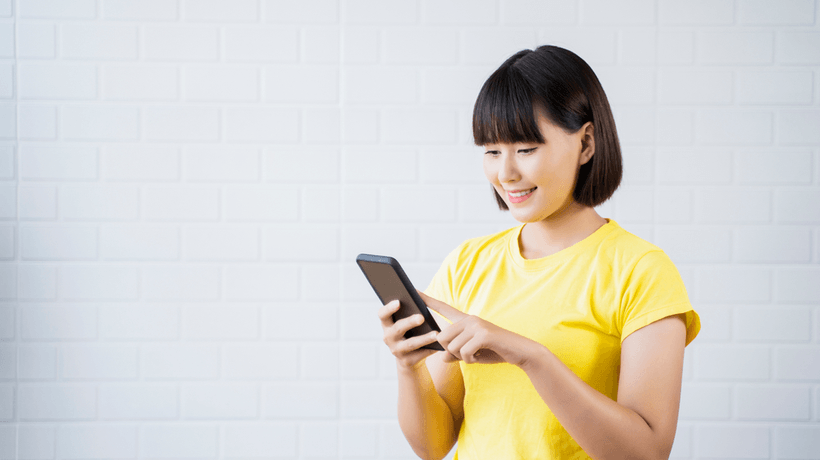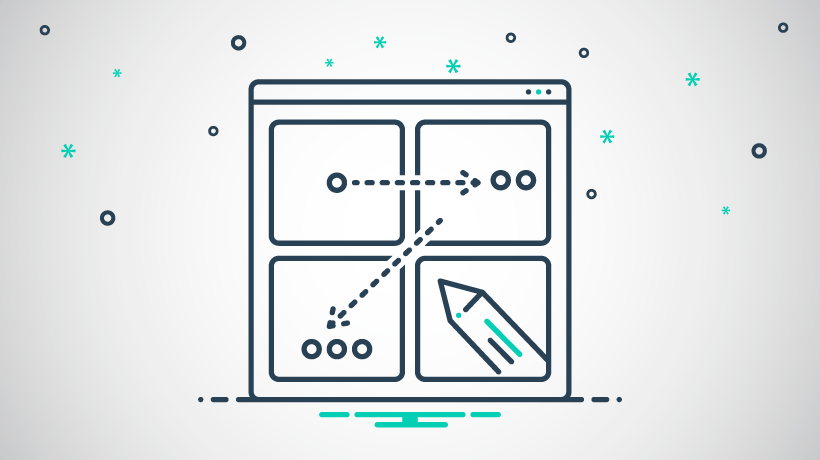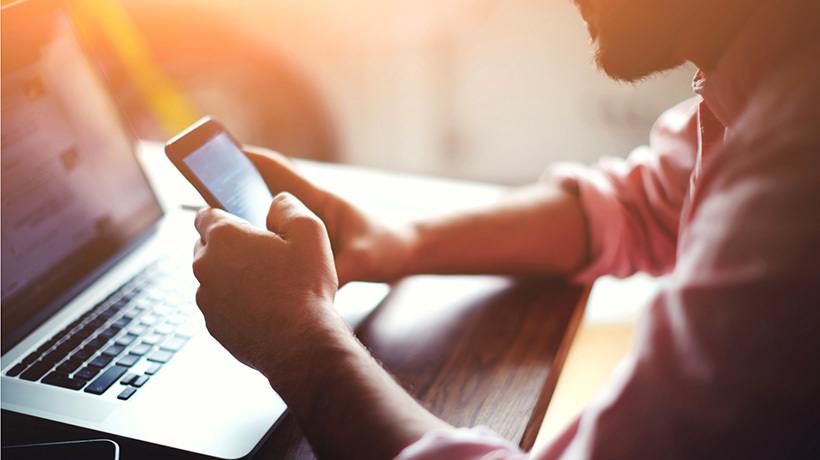The Right Mobile Learning Storyboard: 7 Mistakes Instructional Designers Make And How To Avoid Them
With the emergence of mobile technology—and by extension mobile learning solutions—Instructional Designers (IDs) are finding themselves storyboarding in unfamiliar territory. The benefits of mobile learning are obvious; it makes training readily accessible for learners who are frequently on the move or are otherwise in need of just-in-time training. However, as we storyboard these assets, what must we do differently than we’ve done in the past for traditional eLearning?
The answer? Avoid common mistakes that IDs make when storyboarding for mobile learning. Otherwise, you are bound to hear feedback like this…
1. “Whoops! You Didn’t Create A Prototype.”
This is the biggest mistake of all. Let’s say you are tasked with storyboarding a catalog of mobile microlearning assets. Instead of putting all storyboards together and “throwing them over the wall” to a production team (or developing them yourself, if applicable), start with one prototype. Storyboard it, build it, test it, and fine tune it until it is signed off by your stakeholders and teammates. Then, proceed as planned. Building in time for a prototype ensures all assets meet stakeholder guidelines, and that they actually work with mobile devices.
2. “That Interaction Is Not Compatible With Mobile Technology…”
You can find drag and drops all over traditional eLearning modules, but you are not likely to find them in mobile learning assets. Why? They don’t work. Instead, opt for mobile-friendly interactions like:
- Select-and-Reveals
- Hotspot Choice Identifications
- Tab Interactions
- Video/Image Carousels and Galleries
- Interactive Timelines
- Checklists
- Ranking or Priority Scales
- Interactive Charts and Graphics
- Knowledge Checks
- Narrow Infographics
- Mock Discussion Interactions
3. “Your Text And Instructions Aren’t Going To Work.”
How do learners “click” something on a tablet or cell phone? Well, they simply don’t. When instructing learners to interact with a screen, make a habit of swapping the word “click” with “select.”
Follow these other tips for writing text that is compatible with mobile devices, as well:
- Keep text concise. Nobody wants to scroll all day.
- Increase the size and spacing of text. Small, dense paragraphs are hard to read.
- Use a sans serif font. It’s easier to read than the curly serif fonts.
4. “The Details In This Graphic Will Be Too Small On A Cell Phone.”
Diagrams, infographics, and other visuals can be powerful learning tools—if the learners can see them. However, if a detailed and text-heavy infographic looks fantastic on a desktop computer, that doesn’t mean it will provide any learning value on a cell phone. Most likely, the learner using a phone won’t be able to read it. So, when designing graphics for mobile learning assets, design with the smallest screen size in mind.
5. “Are You Sure All Learners Will Have Access To Headphones?”
Traditional eLearning typically involves audio narration—and a lot of it. However, before you script pages of audio for a mobile learning asset, determine whether your learning audience will have earbuds or headphones. If you are not sure, include the option for learners to turn text captions on and off, or simply use text.
6. “This Video Is Way Too Long.”
Your learners are at the mercy of their data coverage or Wi-Fi connection. As a result, keep videos short to reduce the impact of slow streaming or issues with downloading. If a video script is too long, consider producing it in bite-sized pieces. Label them appropriately, if learners need to watch them in order. For Example, [Name of Video]: Part 1.
7. “Have You Considered Integrating Other Services?”
Because mobile learning assets are developed using HTML5, integrating other services—such as social media or Vimeo—is much easier than it was with Adobe® Flash®. Collaborate with your programming team (if applicable) to identify what is possible using the time and budget allotted to your project, and then decide whether these new options could help your audience master its learning objectives more effectively, or simply improve what happens “behind the scenes” when a learner is completing a course.
For instance, you could host your videos on Vimeo, reducing storage needs on your Learning Management System. Vimeo also provides analytics that could complement the data you can pull from your LMS. The video-watching experience for the learner is seamless—they play the film clips within the course like usual—but now you (or your client) will pay less in hosting fees and have access to more learning data.
Mobile Learning Storyboard Checklist
So, the next time you are asked to storyboard a mobile learning asset, remember to avoid the mistakes mentioned above. Instead, plan to:
- Create a prototype.
- Use interactions that are compatible with mobile devices.
- Simplify and space your text appropriately.
- Design graphics with the smallest screen size in mind (e.g. cell phones).
- Determine whether your learners will have earbuds or headphones.
- Keep video clips short.
- Explore integrating other services (e.g. Vimeo, social media), if they provide technological or learning value.